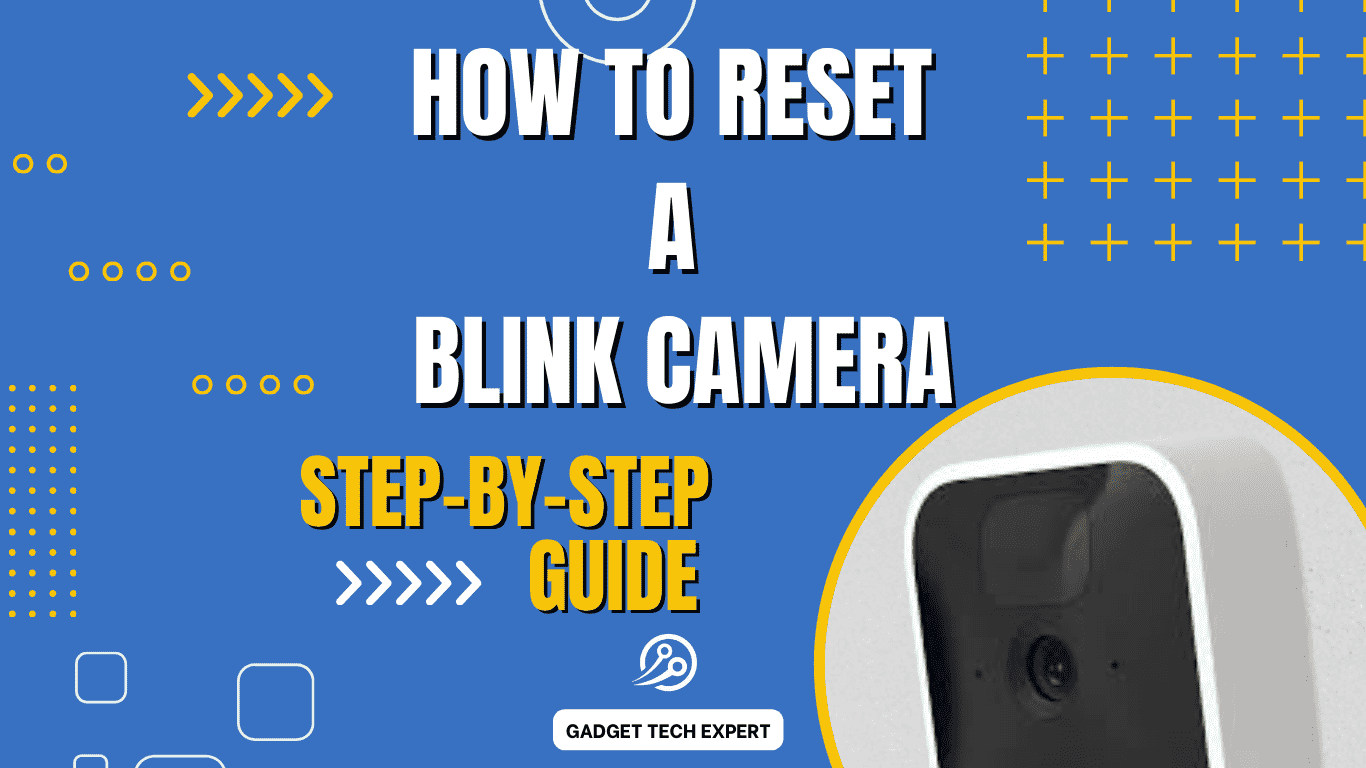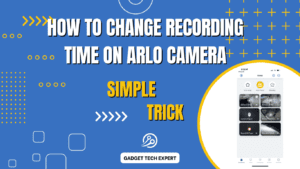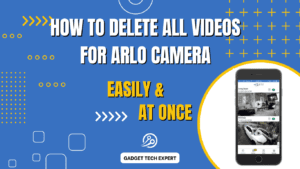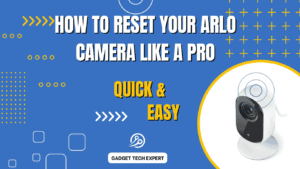Blink cameras are appliances designed for home security purposes. These devices are easy to use. These cameras are devices with wireless connections. They are electronic devices, like other devices Blink cameras may also face some issues. If these issues are critical, you can reset the Blink camera. If you troubleshoot the connectivity issues, you will know how to reset your blink camera in this guide. Before selling your camera, you can get guidance from this article on how to resolve your issues.
Common Reasons for Resetting Blink Cameras

Blink cameras can have some problems. These can be so critical that they can cause your device to reset. These affect the performance and proper functionality of your camera. They should be resolved as soon as possible. These problems can be caused by a variety of reasons, including:
- Network issues: In this case, your camera is facing a problem with the network connection. In this way, your camera shows a problem connecting to the Wi-Fi network.
- Device malfunctions: In this situation, the camera breaks down and stops working. The camera malfunctioned.
- Change of ownership: This issue arises from resetting before selling the camera. As the ownership changed, after resetting, this problem was experienced.
Preparing for the Reset
Before resetting your device due to serious issues, the following things should be required:
• Mobile phone or computer in which the Blink app is installed.
• Access to the power provided to the camera.
• A small, pointed object. It will be like a paperclip or pin.
Follow the steps to reset the Blink Camera
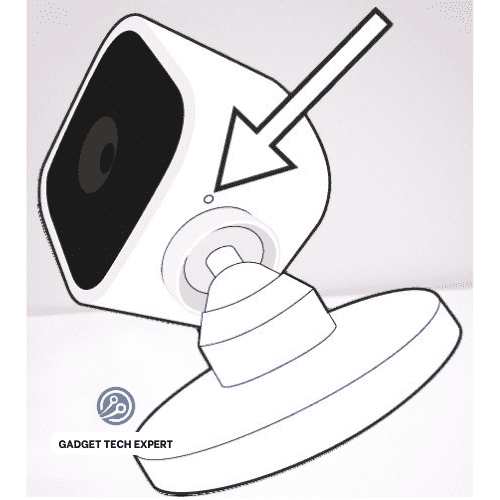
There are a few steps that you can follow to reset your Blink camera to resolve the issues you are facing continuously.
1: Power Off the Camera
First of all, turn off the power supply to your camera. It is the first step to reset the camera. Make certain to power off the camera before resetting completely.
2: Locate the Reset Button
There is a reset button on the Blink camera. It is mounted on the back or underside of the camera. Locate this reset button on the Blink camera.
3: Press and Hold the Button
After locating the reset button on the Blink camera press the reset button. Hold the reset button for about 10 seconds. To press and hold the reset button use the paperclip or pin.
4: Wait for the LED Indicators
During this keep holding the reset button for a while. Until the LED indicators of the camera start flashing rapidly. It indicates that the reset process has started and is in progress. Wait a few seconds, it is processing the reset process.
5: Reconfigure the Camera
You see after some time later the flashing of the indicator will stop. When the indicator stops blinking, then release your hand away from the reset button. Your camera is reset completely now. If you want to re-set up your Blink camera with your mobile phone, reconnect the camera to the power supply. Follow the setup commands given by the Blink app during setup configuration to reconfigure it.
Troubleshooting Tips
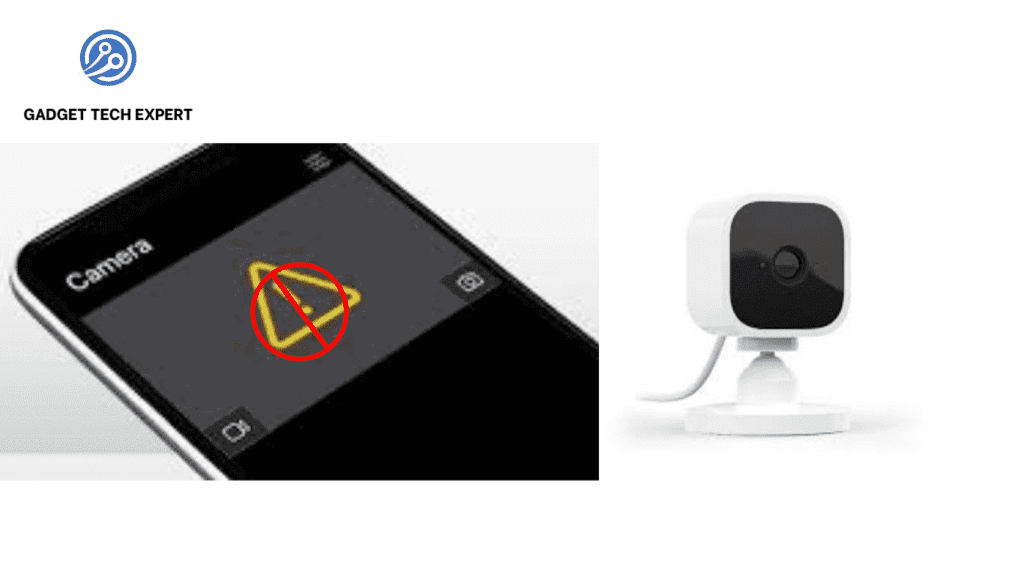
What to Do If the Reset Doesn’t Work
After the resetting process, if the issue, you were facing, isn’t resolved, then try the following instructions given below:
- Make sure your Blink camera battery is properly charged.
- Double-check your Wi-Fi network and router settings. Ensure your Wi-Fi network is working appropriately.
- Any malfunction alerts me via a blink camera flash red.
- You can contact Blink customer support for additional and advanced guidelines.
Conclusion
If you are facing critical and serious issues, resetting a Blink camera will be the best option to solve the issues. Resetting a Blink camera is a simple process that helps you to resolve different issues regarding your device. These may be connectivity problems in your setup to device failure. In this article, the steps outlined above can be useful for you to resolve the issues. You can utilize troubleshooting hints also to resolve the core issue. After that, you can make certain that your camera is providing continuously reliable and unfailing home security surveillance.
FAQs
How do I factory reset my Blink camera?
To reset your Blink camera, if it is not working properly, press and hold the reset button. The reset button is positioned on the camera. After pressing for about 10 seconds the LED indicators will start flashing rapidly. Now release the reset button, and your camera will be reset to its factory settings.
Is it possible to reset my Blink Mini camera for a new owner?
This is the same as the regular Blink camera. Follow the same reset procedure as we do for a regular Blink camera: press and hold the reset button until the LED indicators blink fast. Your camera is reset now. Release the reset button, and your camera will be ready for the new setup.
How can I proceed if my Blink camera is already registered to another account?
In this situation, contact the Blink customer support. Tell them the serial number of your camera. They will help you in transferring ownership or resetting the camera.
Can I reset my Blink camera offline?
You can also reset your camera offline. The method to reset the Blink camera offline has the same steps as resetting it online. Press and hold the reset button the LED indicators start flashing fast, and then release the button. After that reconnect the camera to your Wi-Fi network and follow the setup commands in the Blink app.
You May Also Be Interested In:
Passionate tech blogger sharing practical tips and solutions about Security cameras and smart gadgets. With a focus on user-friendly guides, Hassan simplifies tech for everyone. Connect with me for more insights!