Blink Camera Is Not Recording
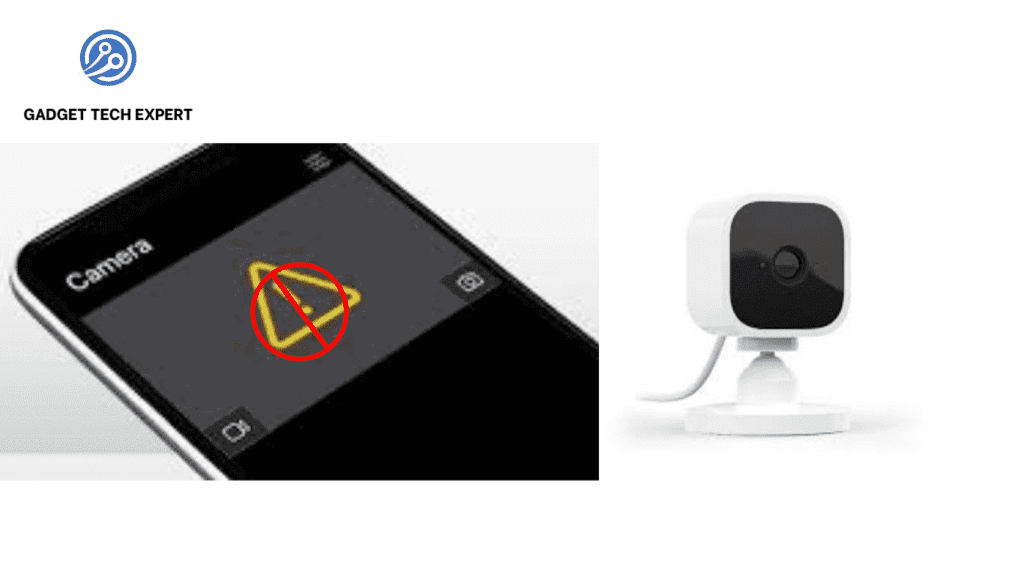
Now a day, everyone demands a reliable security camera system for their homes. It gives you inner peace of mind. Blink cameras have become the foremost choice of people because these cameras are easy to use and have effective surveillance abilities. The Blink cameras are electronic devices so they can face some problems in functioning. One common issue a user can face is that the Blink camera stops recording due to some faults. In this article, we will discuss the basic reasons and solutions to this issue.
Common Reasons Your Blink Camera Is Not Recording
If your camera is not recording, there will be many reasons, causing the recording failure. These issues can be simple, e.g., battery problems, or complex, such as software errors. If you want to resolve these issues, you should understand the root causes of these issues. This will assist you to resolve and remove the issues effectively.
Battery Issues

Battery issues are the most frequent causes that Blink cameras face during recording. It is the most common issue that a Blink camera encounters during recording.
Checking Battery Levels
First of all, check the battery level of the Blink camera. Sufficient battery level is required for proper functioning of the camera. If the battery level is low it will affect the recording performance of your camera. So, always keep your device battery fully charged for its proper and effective functioning.
Replacing Batteries
If your camera is showing a low battery level, again and again, even after regular charging, then you should replace your battery with a new one. If you are buying a new battery for your device, always buy a good-quality battery. These batteries will help your device to give the best performance.
Using Compatible Batteries
Blink cameras use a specific and unique battery type. These batteries are compatible with the Blink cameras. Usually, the Blink cameras use AA lithium batteries. If you are using any other kind of battery, it can cause performance issues.
Wi-Fi Connectivity Problems
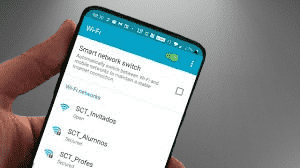
Your Blink camera requires good and stable Wi-Fi signals. A good and stable Wi-Fi connection is necessary for best performance. So, resolve the issue regarding connection.
Ensuring Strong Wi-Fi Signal
Place your camera nearby to your Wi-Fi router for good signals. If you place it in the range your camera will get stable Wi-Fi signals, which will improve your camera performance. A weak signal can stop recording.
Troubleshooting Wi-Fi Connection
If your Wi-Fi router is having a problem regarding the signal, then restart your router. Check it on other devices which are connected to your router. If it is showing signal problems on other devices also, then your Wi-Fi router has some issues that should be resolved.
Reconnecting the Blink Camera to Wi-Fi
If your camera is showing some problems, reconnect your camera to the Wi-Fi network. It can resolve the issue immediately. In the Blink app, follow the steps to reconnect the Blink camera to the Wi-Fi network.
Incorrect Camera Settings
Correct and precise camera settings help in recording. So keep your camera setting correct for proper functioning. If your camera settings are incorrect it can stop recording.
Configuring Motion Detection
Adjust your camera setting to detect the motion. In the settings enable the motion detection option. Also, manage the sensitivity settings. It will assist you in recording motion detection correctly.
Adjusting Recording Settings
Adjust the recording setting in the Blink app of your camera. Ensure the camera recording is enabled. Otherwise, your camera will not record the video.
Ensuring Proper Scheduling
Your camera should have proper scheduling. You can enable the camera’s schedule settings in the Blink app. Ensure you enable it to record during the time you want to.
Sync Module Issues
The Sync Module is an important element of your Blink system, keep it manageable and doable.
What Is a Sync Module?
The Sync Module is very important to link your Blink camera to the internet. If you are facing any problem related to the Sync module it can lower the performance of your camera.
Resetting the Sync Module
If you are trying to reset the Sync Module, unplug it from the system for a few seconds and then plug it back in. This can often solve the connection issues effectively.
Ensuring Proper Placement
Ensure the proper placement of the Sync module. For this, place the Sync Module close to your Wi-Fi router or, within the range of your cameras. It will provide a strong connection.
Firmware Problems
Check the update of software regularly because firmware (software) updates are very important for the proper functioning of your Blink camera.
Importance of Firmware Updates
Software updates are necessary. These updates remove the errors and glitches. These updates also add new attributes. So, ensure your camera’s software is updated.
How to Check for Updates
To check for new updates check the Blink app. If any update on the Blink app is available, by following the directions you can install it.
Updating Firmware Manually
If your firmware (software) fails to install automatic updates, you will have to install the update software yourself using the Blink app.
App-Related Issues
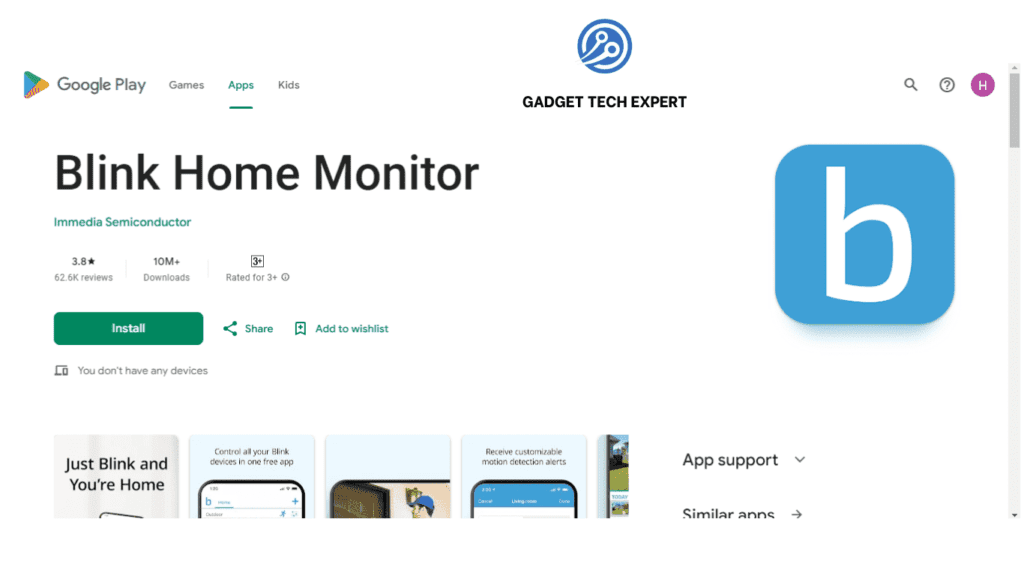
If any issue is encountered with the Blink app it can affect your camera’s recording abilities.
Using the Blink App Correctly
Use the latest and updated version of the Blink app. If you are not using an updated version of the Blink app it can cause performance issues. So, don’t use the outdated Blink app.
Clearing App Cache
Clear the app caches which are taking space and also corrupted data. These caches will affect your camera performance.
Reinstalling the Blink App
If issues don’t resolve and persist for a long time, uninstall the Blink app and reinstall the Blink app. This can resolve many software-based issues.
Environmental Factors

External environmental conditions can also crash the performance of your camera. So, always try to protect your camera from the harsh environment.
Impact of Weather Conditions
Extreme weather conditions such as severe hot or cold can affect the functionality of your camera. So, place your camera in weatherproofed conditions, if it is mounted outdoors.
Proper Camera Placement
Choose the correct position of your camera to avoid extreme weather conditions. Install your blink outdoor camera in a location where extreme weather conditions and sunlight are minimal.
Avoiding Obstructions
Any obstruction in front of your camera can affect the recording. So, remove any physical obstruction blocking the camera’s view.
Storage Issues
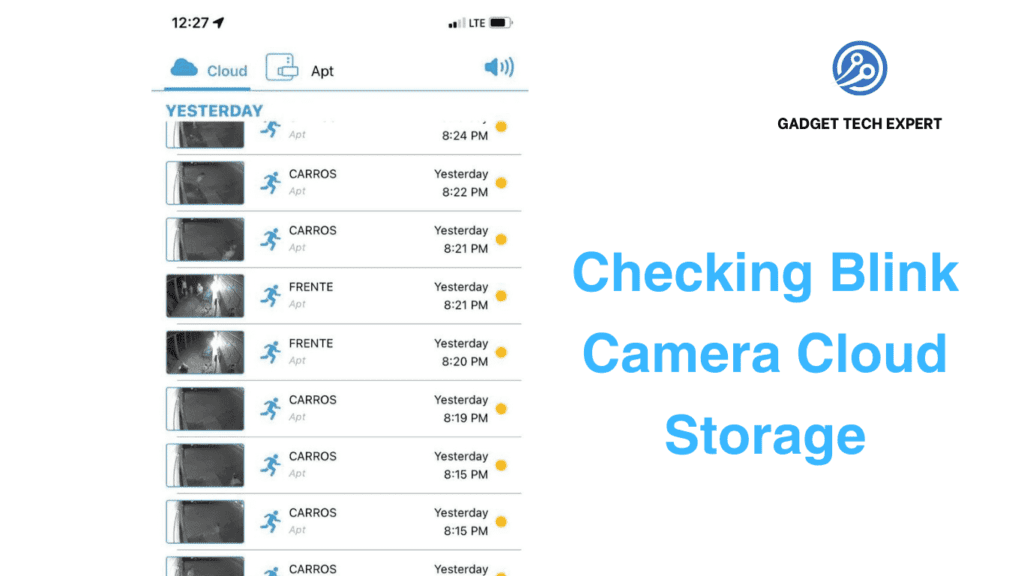
Sufficient storage of the device is essential for its proper functioning. If your device storage is limited, it can stop recordings from being saved.
Checking Cloud Storage
Cloud storage enables storing data and files on the internet. Your device should have enough cloud storage available. Blink provides you with different subscription programs for cloud storage.
Managing Local Storage
Regarding USB storing the recorded videos, use a USB drive with enough space for storing recorded videos. Ensure the USB drive is suitably formatted.
Subscription Plans for Cloud Storage
If you are facing a run-out storage problem frequently, upgrade your cloud storage program. Upgrading cloud storage plans can provide you with more storage space and your issue of running out of storage can be resolved.
Interference from Other Devices
Nearby electronic appliances can interrupt the signals of your camera, so keep these devices away from the camera.
Identifying Interfering Devices
Identify the nearby devices that are causing disturbance and interference. These may be your microwave oven and your mobile phone.
Minimizing Interference
Keep the nearby interfering appliances away from the camera and Wi-Fi router. Otherwise, use another Wi-Fi router to minimize the interference.
Using a Different Wi-Fi Channel
You can change the Wi-Fi channel on your Wi-Fi router. It will help you to prevent interference from nearby appliances.
Account Issues
Keep appropriate your Blink account settings. It can also influence the camera performance.
Verifying Account Status
Verify your Blink account properly. Check and ensure your account is active and in good status. One-time subscriptions can stop the progress of recordings.
Ensuring Active Subscription
Verify that your subscription plan is active and covers the important and necessary features required for an active subscription.
Correct Account Settings
Check and review your account settings regularly. It will ensure that everything is set up properly and accurately.
Hardware Malfunctions
Sometimes, the issue might be with the camera hardware itself.
Identifying Hardware Issues
Check and examine the camera carefully for any physical damage. If any hardware defect is found, it needs repairing by professionals.
Contacting Customer Support
If the hardware fault persists and is not resolved, contact Blink customer support for further help.
Warranty and Replacement Options
If your camera is under warranty, contact the individual where from whom you bought the Blink camera, you might be eligible for a replacement of your device.
Conclusion
To resolve issues of a Blink camera that is not recording, you will have to check everything from the batteries to the device software. You can avoid these issues with regular maintenance and suitable setup of the camera. However, if you’ve tried everything to resolve the issues that you’re facing and your camera still not recording, don’t hesitate to look for professional assistance.
FAQs
1-How do I get my Blink camera to record motion?
To obtain your Blink camera to record motion, follow these steps:
- Open the Blink app on your mobile phone.
- Select the camera you want to set up.
- Go to the camera settings by tapping on the settings icon (gear icon).
- Enable the “Motion Detection” option from these settings.
- Adjust the sensitivity settings to make certain the camera captures the preferred level of motion.
- Configure activity zones if you want the camera to ignore some places.
2-Why is my security camera not picking up motion?
If your home security camera is not recording motion, it could be due to more than a few reasons:
- Motion Detection Settings: make certain that the motion detection option is active and the sensitivity is set to enable.
- Positioning: Make sure the camera is positioned precisely to record motion within its area of view.
- Obstructions: Check for any interferences which are blocking the camera’s view.
- Lighting Conditions: Poor lighting can also influence the camera’s capability to detect motion. Ensure there is sufficient lighting, particularly at night.
- Firmware Update: Make sure your camera’s firmware (software) is updated i.e. it is not outdated.
3-Why aren’t my Blink saving clips?
If your Blink camera is not saving video clips, consider the following possible issues:
- Cloud Storage Limit: Check if you have exceeded your cloud storage space. You may require deleting old clips or upgrading your storage plan, to increase storage capacity.
- Sync Module Issues: make sure that the Sync Module is linked and operating correctly.
- Battery Levels: Low battery levels can influence the camera’s functionality. You will have to replace the batteries if required.
- Wi-Fi Connectivity: A poor Wi-Fi connection can stop clips from being saved. Ensure your camera has a strong Wi-Fi signal.
- Account Status: Confirm that your Blink account is active and in good status.
4-Why is my Blink camera not showing anything?
If your Blink camera is not showing anything, try these troubleshooting steps:
- Power Supply: make sure the camera has enough power supply. You can change the batteries if they are low.
- Wi-Fi Connection: Check that the camera is connected to your Wi-Fi network properly.
- App Update: Ensure you have the updated version of the Blink app installed.
- Camera Placement: Confirm that the camera lens is not blocked or unclean.
- Firmware Update: Check for and install any available software updates for the camera.
5-Do Blink cameras record all the time?
No, Blink cameras do not record constantly. They are designed to record motion detection. When the camera detects movement in the surroundings, it records a short clip. Then, the camera sends a notification to your phone. You can regulate the recording span and motion detection settings in the Blink app.
6-Why does Blink only record for 30 seconds?
Blink cameras are designed to preserve battery time, so they record short clips, typically up to 30 seconds per motion event. This duration can be set up in the Blink app settings:
- Open the Blink app.
- Select the camera you want to organize.
- Go to the camera settings.
- Adjust the “Clip Length” setting to your ideal length. You should keep in mind that longer clips will drain extra battery power.
You May Also Be Interested In:
Passionate tech blogger sharing practical tips and solutions about Security cameras and smart gadgets. With a focus on user-friendly guides, Hassan simplifies tech for everyone. Connect with me for more insights!

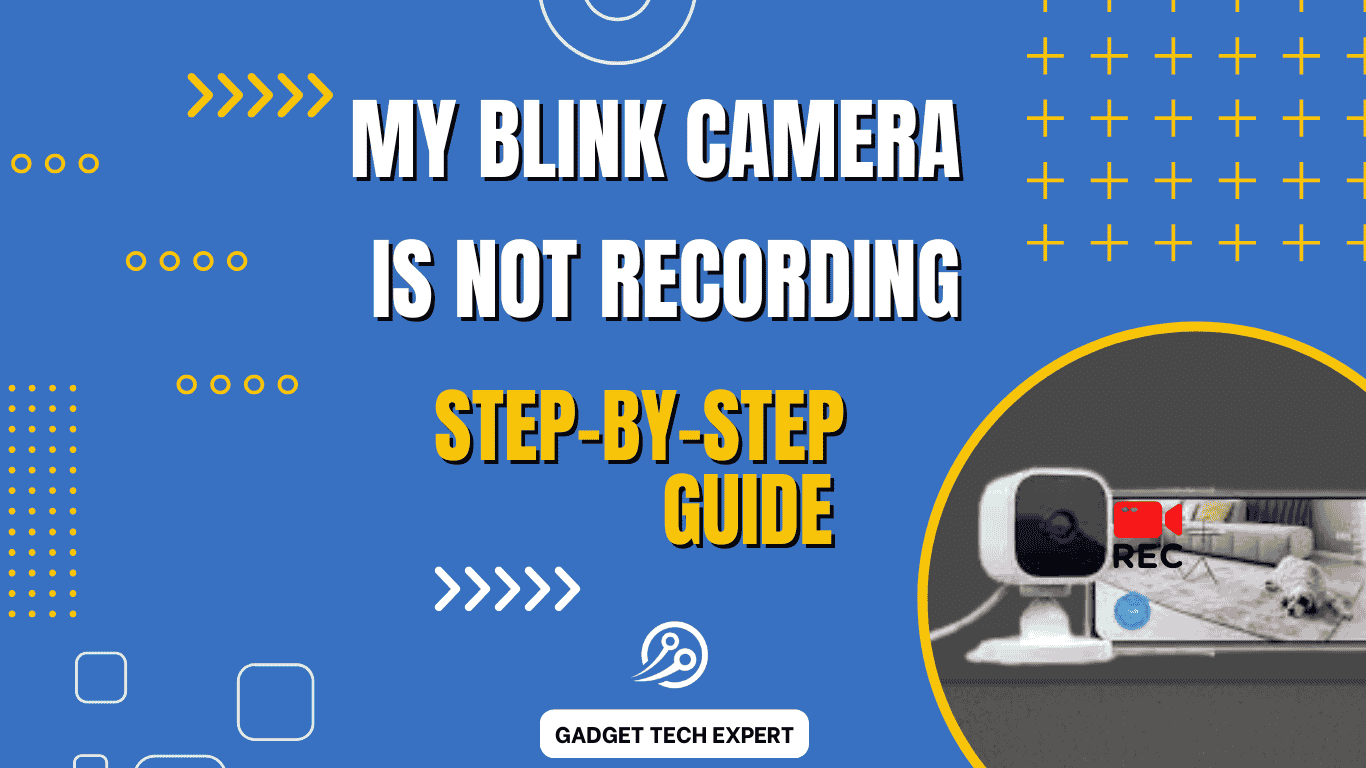
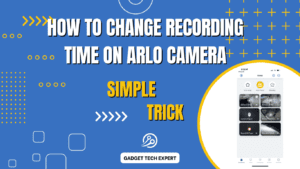
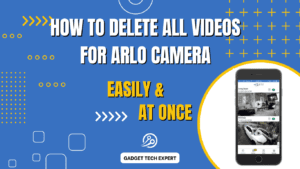
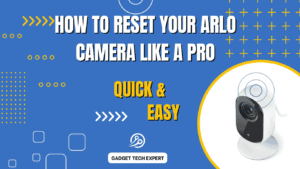

You shoould be a part oof a contest for one oof
the highest qujality blogs on the net.
Thank you so much for the kind words! That means a lot to me. I’m always working to improve and provide high-quality content, so your encouragement is truly appreciated. 😊 Hopefully, one day I can be a part of such contests!