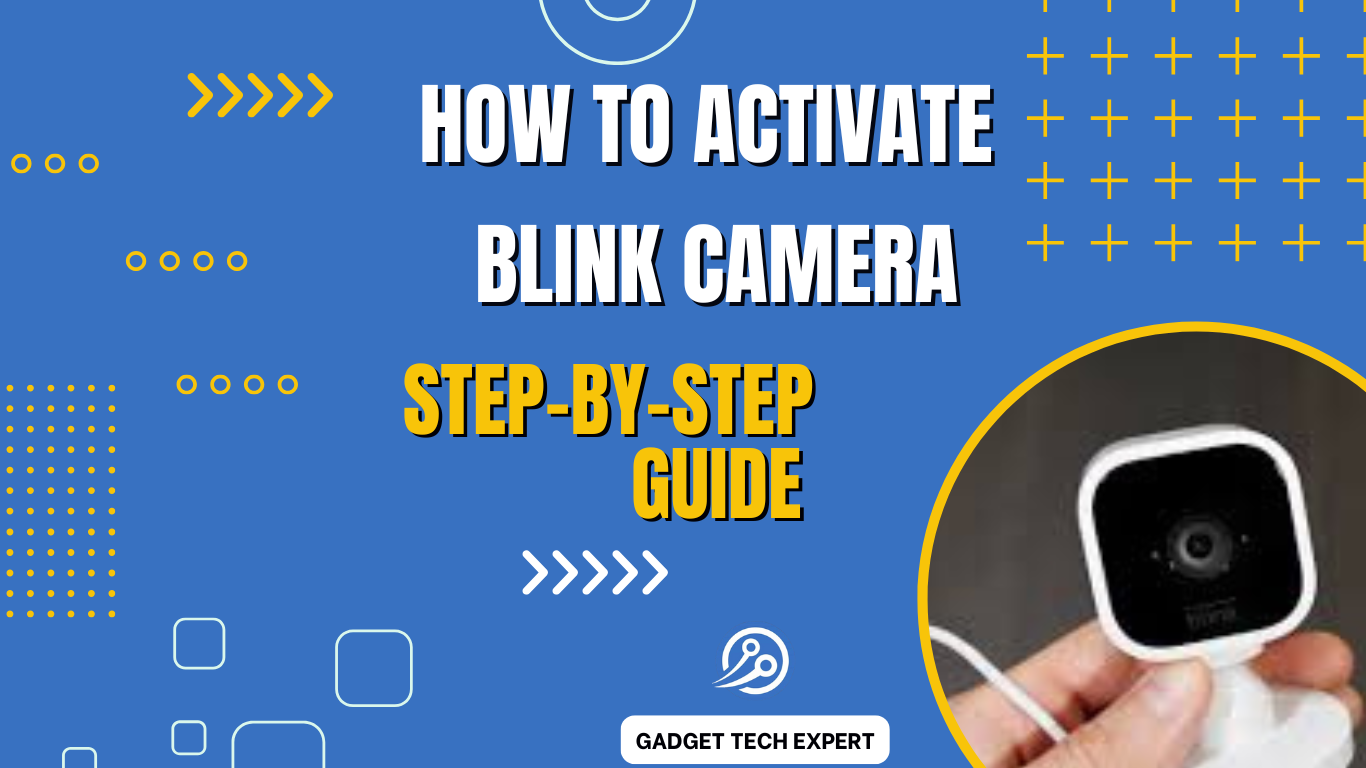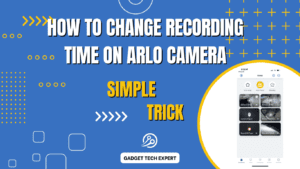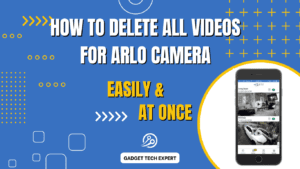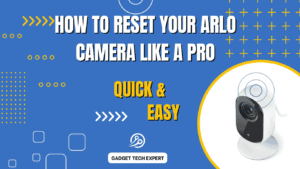Introduction
It is simple to turn on your Blink camera and ensure that your home security system is operational. This tutorial will help you through the process of activating and connecting your Blink camera quickly, regardless of whether you are a first-time user or are setting up an additional camera.
Step 1: Download the Blink App
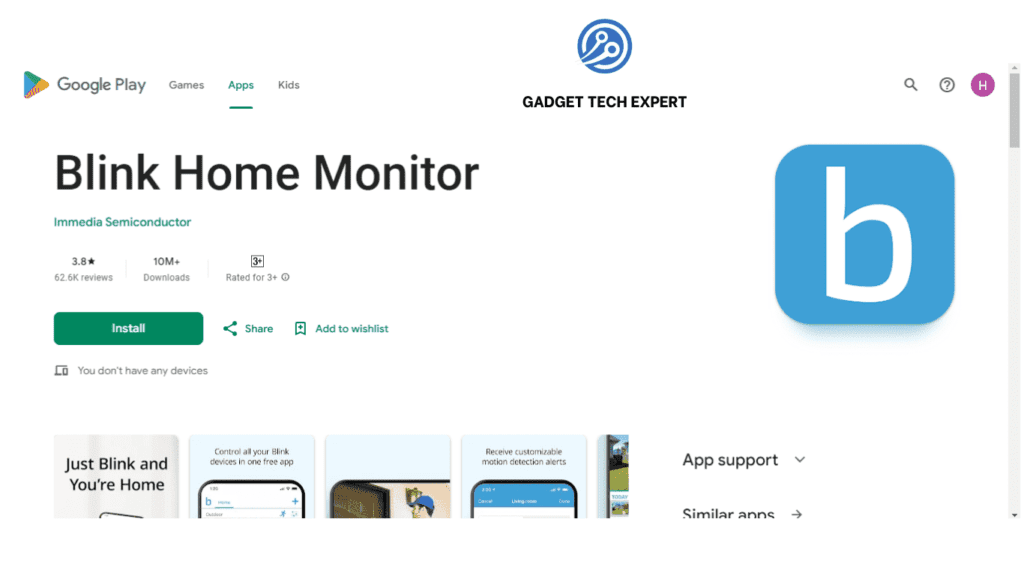
Download the Home Monitor Blink app from the Google Play Store or the Apple App Store to get started. Your primary tool for controlling your Blink cameras will be this app. Open the app when it has been downloaded, then register for an account or sign in with an existing one.
Step 2: Add a New Device
To add a new device, go to the “+” icon in the upper right corner after signing in. Choose if you want to add an indoor, outdoor, or mini Blink camera. You may either manually enter the serial number or scan the QR code on the back of your camera.
Step 3: Connect to Wi-Fi
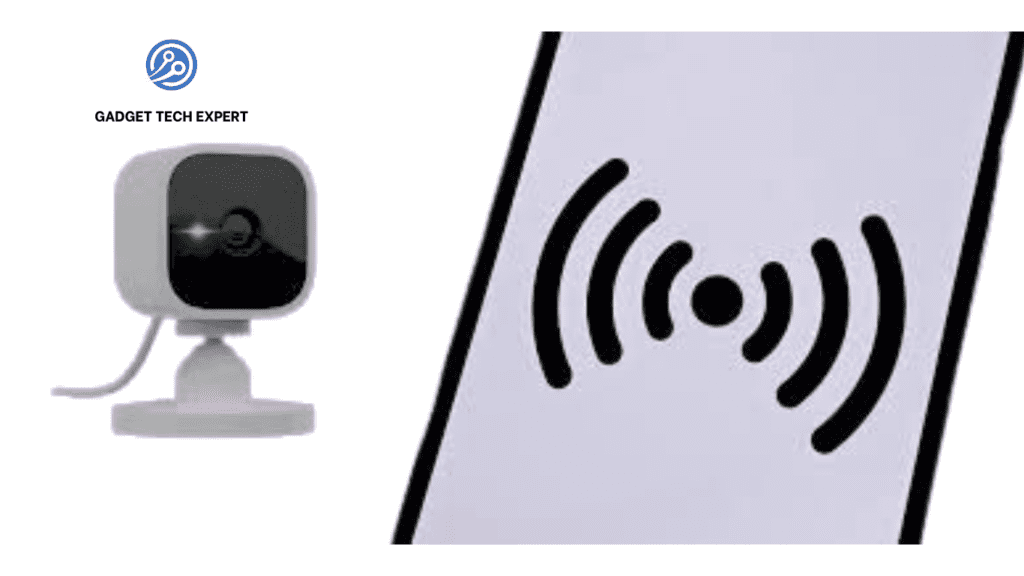
Make sure the camera is turned on and prepared for connection. You may connect your camera to your home Wi-Fi network with the help of the app. Ensure that the Wi-Fi password is versatile. After choosing your network and entering the password, click “Join.” Await the app’s connection confirmation.
Step 4: Sync Module Setup (If Required)
The Sync Module must be configured if this is your first time setting up a Blink camera system. To connect your cameras to the Blink app, you need the Sync Module. When the blue light on the Sync Module near your router begins to blink, plug it in. To connect it to your WiFi, choose “Sync Module” from the app’s menu and follow the directions.
Step 5: Place Your Camera

Put your Blink camera where you want it now. Verify that the location is well covered by your Wi-Fi network. To make sure the camera captures the appropriate region, use the app to test the view. To obtain the optimal view, you may change the camera’s angle.
Step 6: Complete the Setup
You are practically done after you install the camera. To adjust the app’s settings, pick the newly installed camera. To fit your demands, you may change the motion detection, video quality, and other characteristics. Do not forget to save your settings.
Step 7: Test the Camera
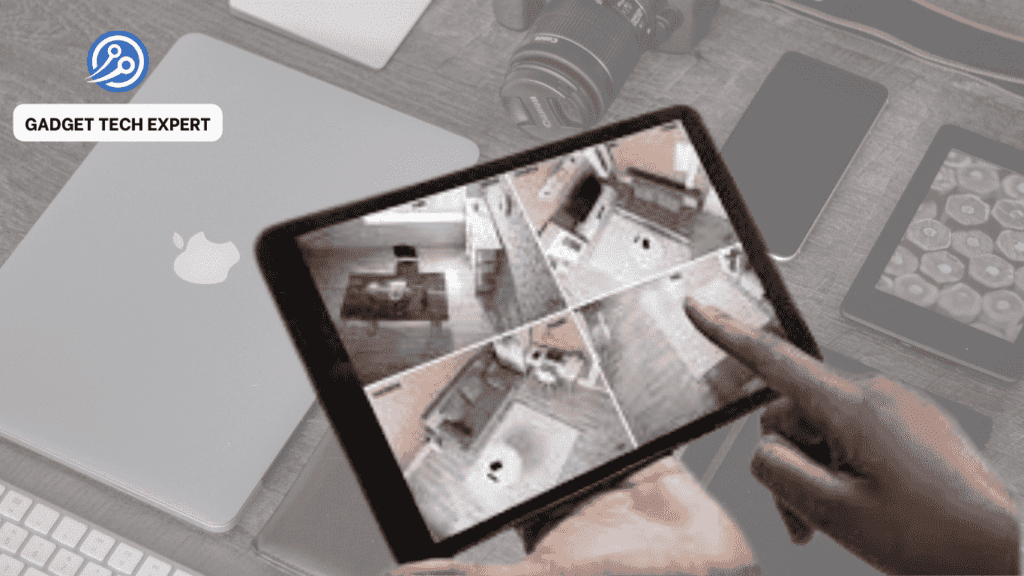
In the end, make sure your Blink camera is operating properly by giving it a test. By moving in front of the camera, you may test motion detection using the app and watch live footage. You may now successfully activate your Blink camera and utilize it if everything is operating as it should.
Troubleshooting Tips
- Check Wi-Fi Connection: Verify that your camera is within a strong signal’s range and that your Wi-Fi network can reach it.
- Update the App: Make sure your device is running the most recent version of the Blink app.
- Power Cycle the Camera: Try disconnecting your camera for a short while and then plugging it back in if it is not connecting.
Conclusion
It is simple and quick to activate your Blink camera, which improves the functionality of your home security system. You can quickly connect your camera and get it ready to monitor your house by following these instructions. Consider signing up for Blink’s cloud storage subscription for more sophisticated capabilities, as well as increased convenience and security.
FAQs
How to Install Blink Camera?
Using the given bracket and screws, mount the camera. To connect it to your network, place it within Wi-Fi range and follow the app’s instructions.
How to Charge Blink Camera Batteries?
Blink cameras need AA lithium batteries, which are not rechargeable. You need to replace them with fresh lithium batteries when they finish.
How to Set Up Blink Camera?
Install the Blink app, connect it to Wi-Fi, add your camera, and change the settings. First, configure the Sync Module on a new system.
How to Reset Blink Camera?
Hold down the reset button, which is next to the USB port, for ten to fifteen seconds, or until a red light appears. The camera will return to its factory settings as a result.
How to Set Up Blink Camera Without Sync Module?
The Blink Mini camera may be immediately configured via the app and WiFi. The Sync Module is required for other models to operate correctly.
How to Add Blink Camera to Google Home?
Go to “Add,” choose “Set up device,” and then select “Works with Google” in the Google Home app. To link your account and devices, search for Blink and follow the instructions.
You May Also Be Interested In:
Passionate tech blogger sharing practical tips and solutions about Security cameras and smart gadgets. With a focus on user-friendly guides, Hassan simplifies tech for everyone. Connect with me for more insights!