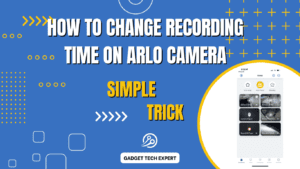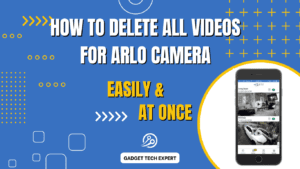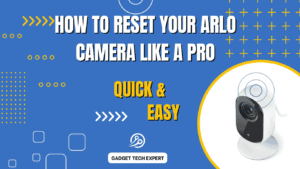Blink cameras, which provide an easy-to-use solution that helps monitor your property using movement detection, have swiftly gained popularity in the home security market. However, just as with any security camera, it is important to regulate the sensitivity of your Blink camera’s motion sensor. Should you set it too high; an abundance of pointless notifications will be sent to you. Too low, and you can miss vital activity. So, how accurately can the sensitivity of the Blink camera be changed to meet your needs? Now let us get started.
Understanding Blink Camera Sensitivity Settings
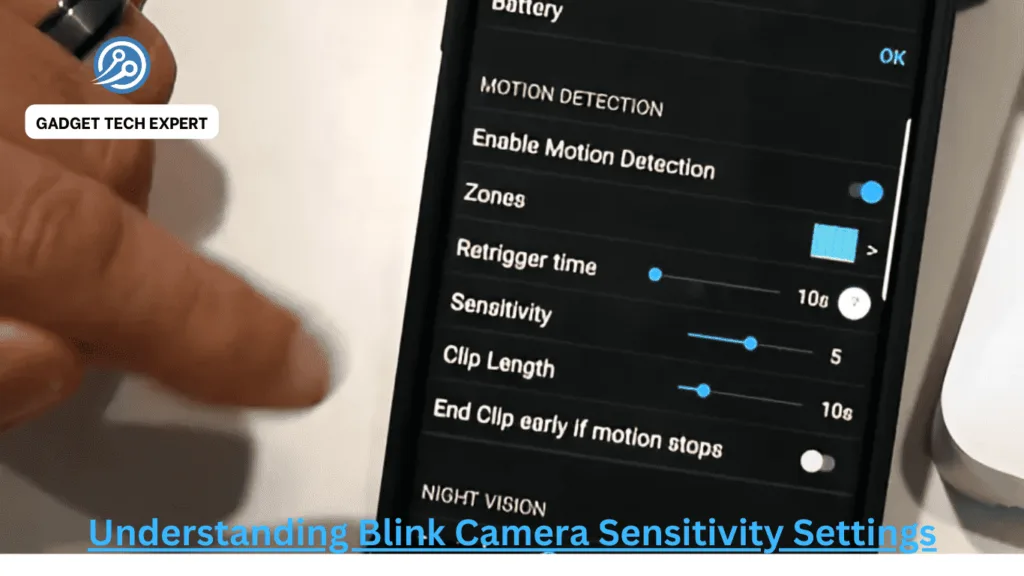
It is essential to know how Blink cameras identify motion before making any changes. Infrared (IR) is used by the camera’s motion sensor to detect heat changes. The camera detects motion when it detects a change in the infrared field, such as an animal or someone moving through.
Sensitivity Range and Its Impact
The camera’s sensitivity to detect movement is controlled by Blink’s sensitivity settings. Small motions, such as a branch of a tree moving in the wind, might cause a recording to be activated at higher levels. The camera will only be activated by bigger objects or more noticeable movement at lower settings. To ensure security and prevent too many alerts, the ideal balance must be balanced.
Factory Default Settings
The default sensitivity level of most Blink cameras is planned for common settings. However, for best results, you might need to adjust these factors based on your distinctive location.
Reasons to Adjust Blink Camera Sensitivity
Perhaps you are wondering why you should adjust sensitivity in the first place. These are a few typical causes:
- Avoiding False Alarms: It might be unpleasant to receive many notifications from irrelevant movements since it could lead you to overlook real risks.
- Improving Security: Adjusting the sensitivity of your device helps to ensure that only authorized movements—such as someone approaching your front door—are ever picked up.
- Adjusting for Environment Changes: The outside environment is dynamic. Variations in wind speed, wandering pets, or animals may necessitate constant fine-tuning of sensitivity.
When Should You Adjust Sensitivity?
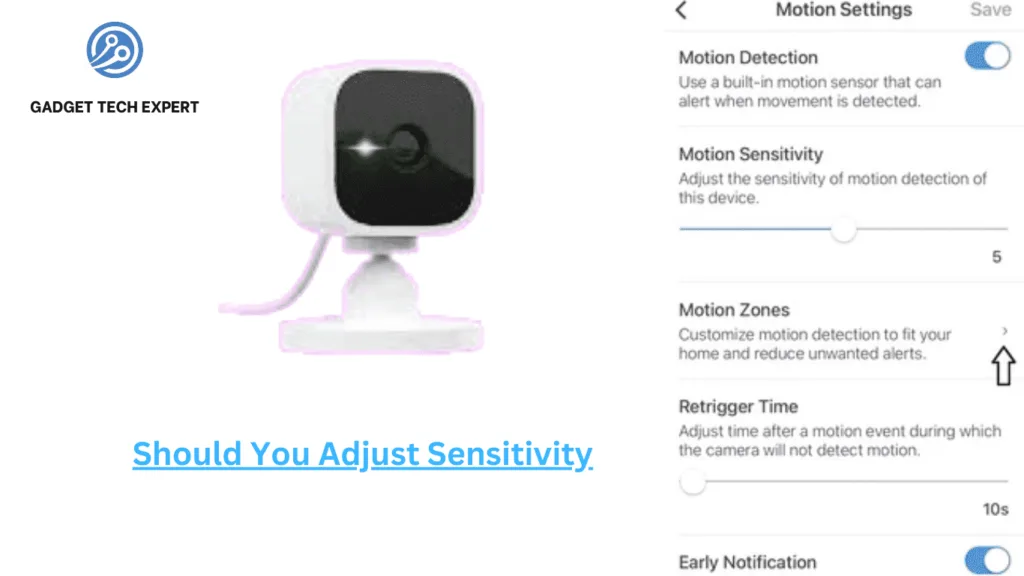
It takes time to adjust sensitivity. You ought to review it regularly in light of:
- Seasonal Changes: For example, winter may have fewer animals, which means there are fewer stimuli; summer, on the other hand, may have more wildlife or human activity.
- Pets and Wildlife If the sensitivity on your camera is set too high, it might be activated by animals or pets who regularly visit your yard.
- Busy Neighborhoods: Reducing the sensitivity can assist stop notifications from passing vehicles or people if you are located close to a busy roadway or other high-traffic location.
Step-by-Step Guide to Adjusting Blink Camera Sensitivity
Let us go over how to change the sensitivity of your Blink camera. With the Blink app, you can complete this easy job in a few minutes:
Step 1: Log into the Blink App
On your tablet or smartphone, launch the Blink app and enter your login information.
Step 2: Navigate to Camera Settings
From the home screen, choose the camera you want to select.
Step 3: Locate the Sensitivity Slider
Navigate to the “Motion Detection” section by going down. A slider for adjusting sensitivity will be shown to you.
Step 4: Adjust the Sensitivity
Depending on what you prefer, you may slide it left for a lesser sensitivity or right for a higher sensitivity. If you are not sure, set it to the center and then, after trying, change it.
Step 5: Save Your Settings
Make sure you select the save or confirm button after making the necessary changes.
Factors to Consider Before Adjusting Sensitivity
It is crucial to consider your camera’s positioning before experimenting with sensitivity levels. For example:
- Location of the Camera: Lower sensitivity is required for a camera facing a busy sidewalk or street than for one facing a peaceful backyard.
- Environmental Factors: Motion detection may be affected by wind, rain, or bright sunshine, particularly with outdoor cameras. If you receive false warnings regarding weather-related tasks, try changing the camera angle.
- Day vs. Night Settings: In general, cameras operate differently in different lighting situations. For use during the day and at night, you might need to set the sensitivity differently.
Tips for Optimizing Sensitivity Settings
It takes more than merely moving a bar back and forth to adjust sensitivity; take into account these suggestions:
- Positioning Matters: Make sure the angle of your camera prevents unneeded triggers such as vehicles or waving trees.
- Test and Adjust: Once the modification is made, walk in front of the camera at various distances and speeds to test the camera’s ability to detect movement.
- Review Alerts: Check your most recent notifications to see whether you are getting too many or too few, then make the necessary adjustments.
Common Issues and How to Solve Them
Sensitivity Too High: Excessive Notifications
Try decreasing the sensitivity if your phone is constantly ringing with false alarms. As an alternative, you can remove regions with pointless motion by using Blink’s activity zones.
Sensitivity Too Low: Missed Movements
Try adjusting the sensitivity a little bit and testing again if you find that your camera is missing any vital motion events.
Reverting to Default Settings
You may always go back to the original sensitivity settings on your Blink camera if things become too difficult. All you have to do is return to the camera settings and move the sensitivity slider back.
Best Practices for Different Use Cases
Based on multiple situations, the following sensitivity criteria are provided:
- Home Security: To make sure you do not miss any suspicious actions, set your sensitivity to medium to high.
- Monitoring Pets: You may avoid having pets that trigger notifications all day by lowering the sensitivity.
- Wildlife Observation: A higher sensitivity will enable you to record small movements, such as those of squirrels or birds.
- Business Monitoring: To maintain a balance between keeping an eye out for actual dangers and preventing false alerts from foot activity, choose the medium setting.
Does Adjusting Sensitivity Affect Battery Life?

Increased sensitivity results in more alarms and recordings, which can quickly deplete the battery of your Blink camera. Take note of how often your camera is activated to balance battery life with sensitivity.
Using Blink’s Advanced Features Alongside Sensitivity Settings
In addition to changing sensitivity, Blink includes several settings that can aid enhance motion detection:
- Activity Zones: Do not include places like busy roadways or trees that move often and irrelevantly.
- Scheduling Alerts: Set up your motion detection to activate at particular times, such as while you are not home.
- Arm/Disarm Feature: Use this option to manually control when the camera detects motion.
Testing Your Adjusted Sensitivity
It is necessary to verify your sensitivity settings in actual situations after making adjustments. By moving around your camera’s field of vision, you may simulate different situations and see if the camera reacts correctly.
How Blink Camera Sensitivity Compares to Other Cameras
In contrast to rivals like Ring or Arlo, Blink’s sensitivity settings provide a decent mix of user-friendliness and flexibility. But although some users believe Ring’s motion detection to be more sophisticated, others like Blink’s ease of use.
Conclusion
To maximize your Blink camera’s performance, you must adjust its sensitivity. Understanding how to adjust sensitivity correctly will help keep your house safe, whether it is by reducing false alarms or making sure you do not miss any important movement.
FAQs
Can I set different sensitivity levels for day and night?
No, there are not any separate day or night sensitivity options available for Blink cameras at this time.
Why does my blink camera not record motion even after adjusting sensitivity?
Verify if the camera is in disarmed mode and whether any activity zones are obstructing the motion detection region.
How to Share Blink Camera Access
By inviting people via the Blink app, you may distribute access to your Blink camera. After entering their email and going to Account Settings > Manage Account Access, they will receive an invitation to see or control the cameras.
How to Speed Up Blink Cameras
To speed up Blink cameras:
- Use an extension to boost the strength of your Wi-Fi connection.
- Make sure your internet is fast—at least 2 Mbps for each camera.
- Update the camera software and Blink app.
- Modify activity zones and lessen sensitivity.
Do Blink Cameras Work Without Wi-Fi?
No, to operate, Blink cameras need Wi-Fi. They will not be able to capture video, transmit notifications, or detect motion without Wi-Fi.
You May Also Be Interested In:
Passionate tech blogger sharing practical tips and solutions about Security cameras and smart gadgets. With a focus on user-friendly guides, Hassan simplifies tech for everyone. Connect with me for more insights!