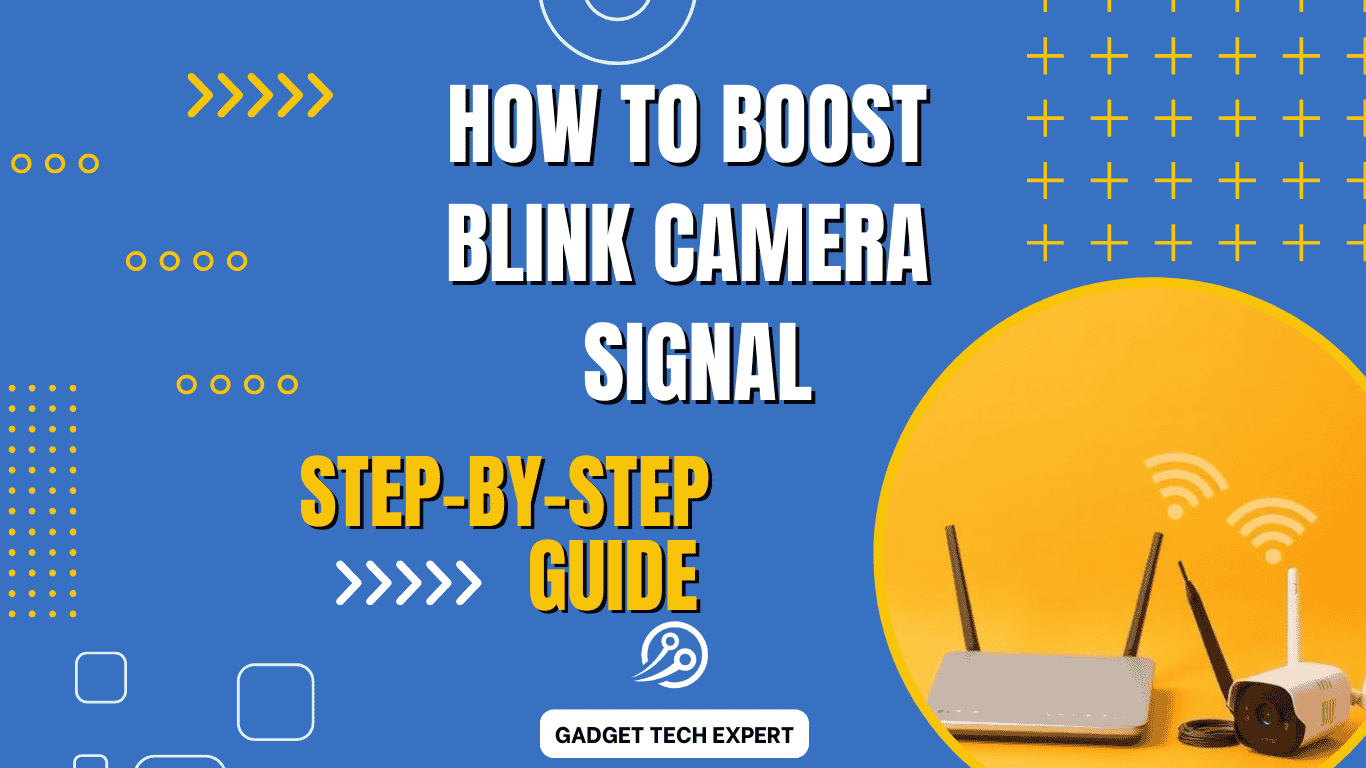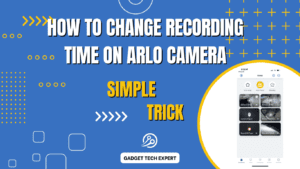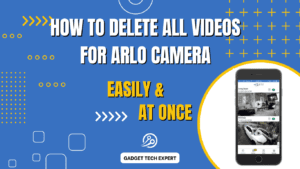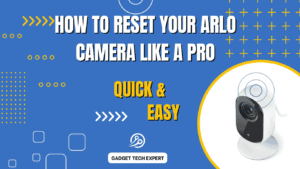Your Blink cameras might suffer greatly from a weak signal. Weak signals can lead to lost recordings, poor video quality, and notification delays. A strong Wi-Fi signal is essential to make certain that your cameras are working appropriately. In this tutorial, we will discuss the factors that will help to improve the performance and dependability of the Blink camera.
Understanding How Blink Cameras Work
For Blink cameras to work, Wi-Fi is necessary. They establish a connection with the Sync Module. This Module uses your Wi-Fi network to send the data to the cloud. Weak Wi-Fi signals between your network and the camera might disturb the system, leading to problems like low-quality images, delayed live feeds, or stoppage to capture motion events.
Why a Strong Signal is Important
A strong signal is essential for many reasons:
- Clearer video quality: Video resolution will be lowered by a poor signal, making it challenging to see footage.
- Reliable alerts: You may receive missed or delayed alerts if the connection is bad.
- Smooth live view: Your camera’s video feeds may pause or fail to load altogether if your connection is unstable.
- Continuous recording: Your camera may miss critical moments if it loses connectivity.
Common Causes of Weak Signal
A poor Wi-Fi signal can be due to several things:
- Distance from the router: The signal strength decreases as your camera moves away from the Wi-Fi router.
- Obstacles: The Wi-Fi signal can be blocked or weakened by physical obstacles such as metal, walls, and dense furniture.
- Interference from other devices: Wi-Fi can be affected by cordless phones, baby monitors, and microwaves.
- Overcrowded network: If more than one device is linked to the same network, your Blink camera’s Wi-Fi may be slowed down.
Checking Signal Strength Using the Blink App

You must ascertain the current strength of your Blink camera signal before you can begin to improve it. Here’s how to examine it:
- Open the Blink app on your phone.
- Choose the camera you wish to examine its signal on.
- Press the camera’s Settings menu icon.
- Select the section on Wi-Fi Signal Strength. Whether the signal is strong, fair, or weak will be displayed by the app.
Optimal Router Placement
Relocating your router is one of the simplest methods to increase signal strength. Follow these guidelines:
- Position the router centrally in your home to enhance its coverage.
- Place the router away from obstructions like heavy furniture or devices that could interfere with the signal.
- Elevate the router to a top surface like a shelf, which can aid the signal to go away.
You may enhance the connectivity to your Blink cameras by carefully placing the Wi-Fi router.
Upgrading to a Better Router

Sometimes upgrading to a more powerful device is necessary; sometimes shifting the router is insufficient. More recent routers frequently provide more coverage, quicker speeds, and more simultaneous device support. For improved performance, think about switching to a dual-band (2.4 GHz and 5 GHz) router.
Several suggested routers for Blink cameras consist of:
- Net gear Nighthawk R7000
- TP-Link Archer AX6000
It is well known that these versions offer dependable, powerful Wi-Fi connections.
Using Wi-Fi Extenders or Mesh Networks

Think about getting a mesh network or Wi-Fi extension if your Blink camera is far away from the router. In extending the signal to every part of your house or yard, these instruments improve the coverage of your Wi-Fi.
- Wi-Fi extenders increase the signal that is already present from your router to reach places where it is not as strong.
- Mesh networks, like Google Nest Wi-Fi or Eero, Establish several nodes throughout your house to offer smooth Wi-Fi coverage and guarantee that your Blink cameras are constantly linked.
Minimizing Interference
Wi-Fi interference from other devices may reduce the signal strength of your Blink camera. To lessen interruption:
- Keep your router away from other electronics like microwaves or baby monitors.
- Change the Wi-Fi channel: Changing the router’s settings to a less crowded one can assist in decreasing interference from nearby devices.
Consider Upgrading Your Internet Plan
The amount of data required for your Blink cameras to function properly may be being used by several devices linked to your home’s Wi-Fi network. Changing to a higher-speed and higher-bandwidth internet plan might have a big impact, especially if you use many cameras or other data-hungry gadgets.
Choosing the Right Wi-Fi Band for Blink Cameras
Because the 2.4 GHz Wi-Fi band has an extended range, Blink cameras operate on it. This is advantageous for outdoor cameras and cameras that are further from the network. If the camera is close to the router, you might want to select the 5 GHz band for quicker speeds and better performance.
Boosting Outdoor Blink Camera Signal
Physical obstacles that might obstruct the Wi-Fi signal, such as trees and brick walls, provide special difficulties for outdoor blink cameras. To enhance the performance of outside cameras:
- Use outdoor Wi-Fi extenders developed to improve driveway or yard signaling.
- To reduce the distance the signal must travel, position the Sync Module and camera as near to one another as you can.
Resetting and Updating Your Blink System

Weak signals may be solved by just restarting your Blink camera system. Here’s how to make it reset:
- Press the reset button on the Sync Module.
- Wait for the Sync Module to reboot, then reconnect the cameras.
Also, make sure your Blink cameras are operating on the updated firmware. Blink often upgrades its software to enhance performance, and using older firmware might lead to connectivity difficulties. You can check for updates in the Blink app under camera settings.
Conclusion
To get the most out of your security system, you must strengthen the signal from your Blink camera. There are several methods to enhance your camera’s connectivity, ranging from moving your router to purchasing Wi-Fi extenders or mesh networks. By putting these tips into practice, you can improve security and feel more at ease knowing that your Blink cameras are operating without a hitch.
FAQs
Do Blink cameras work without Wi-Fi?
No, to record, send notifications, and retrieve footage, Blink cameras require Wi-Fi. Without a Wi-Fi connection, they are non-functional.
How to Speed Up Blink Cameras?
You may improve the signal by putting the router closer, utilizing a Wi-Fi extender, upgrading the cameras’ firmware, and ensuring your system has adequate bandwidth.
How to Install Blink Outdoor Camera?
Install the camera, use the Blink app to connect it to Wi-Fi, sync it with the Sync Module, and adjust the motion detection and recording settings.
How to Share Blink Camera Access?
To give someone access to your Blink app, navigate to the settings, choose “Multi-System User,” and input their email address. Then, they can see and operate the cameras.
How to Activate Blink Camera?
Install the Blink app, configure the Sync Module, add the camera by scanning a QR code, establish a Wi-Fi connection, and tweak the settings for best results.
You May Also Be Interested In:
Passionate tech blogger sharing practical tips and solutions about Security cameras and smart gadgets. With a focus on user-friendly guides, Hassan simplifies tech for everyone. Connect with me for more insights!