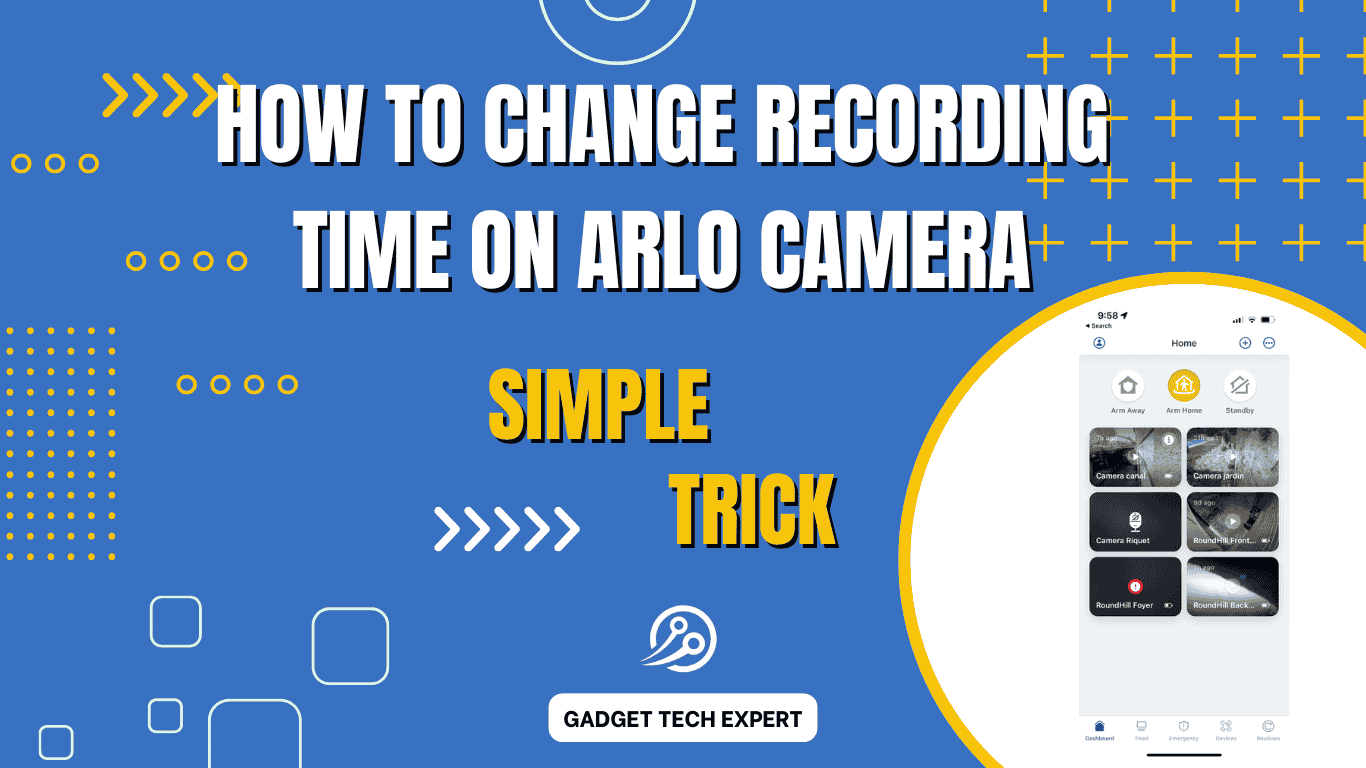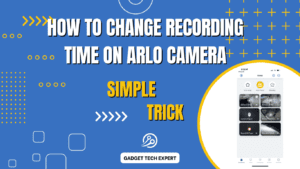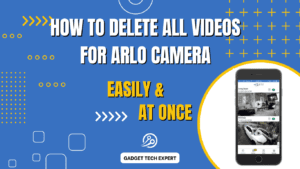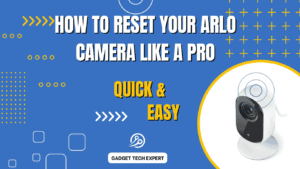This article explains how to personalize your Arlo camera settings, especially adjusting the record time for different cameras. With the Arlo Secure app, users can manage their cameras to record videos ranging from approximately 10 to 120 seconds long. For cameras like Ultra, Pro 3, Floodlight, and Pro 2, motion detection triggers a recording when an activity is detected.
The recording continues until the motion stops or the event exceeds a set length, like the new fixed 2-minute recording time. However, a subscription is required to unlock more customization, such as local storage for video clips. This subscription offers more advanced features, like the ability to change record times. This feature is handy for users with cameras such as Q, Plus, or Baby, where audio and motion detection can be fine-tuned for optimal performance.
Recommended Videos
Change Recording Length on RIng Camera (Up to 2 Minutes)The short version:
To adjust the video recording length for your Arlo camera, follow these simple steps in the Arlo Secure App.
- Launch the app and log in to your account at my.arlo.com.
- Tap or click the pencil icon next to your camera’s settings.
- Select SmartHub or Base Station and choose the camera you want to modify.
- Once in the camera settings, go to the Mode section and pick the recording mode you want, such as Armed, Disarmed, or Schedule.
- After that, you can edit the Custom rule or select from preselected rules.
- Adjust the slider to set the recording length from 2 minutes up to 300 seconds (5 minutes).
- Save your changes and hit Done to make sure your settings are updated.
Now, your Arlo camera will record video until the activity stops, and the recording time will reflect your preferred settings.
Decide how long your Arlo camera records video clips for
When you’re using an Arlo camera, you may want to adjust how long your camera records video clips. As an owner, you have the chance to set the sensitivity and activity zones to determine when motion is triggered and how long the camera will record. If you find that the default settings are too short, you can extend the recording time based on the activity happening in the camera’s view.
While changing the recording time, it’s important to save space in your local storage. Longer clips take up more space, so it’s a good idea to set the maximum time for recording to avoid using too much space. Depending on your needs, you can shorten the clips to save more room or extend them to capture more activity.
How to change the video recording time of an Arlo camera
Changing the video recording time on your Arlo camera is simple and can be done through the Arlo Secure App. If you feel that the clips are too long or too short for your needs, adjusting the length is the easiest way to ensure you’re only recording what matters. Whether you want a longer recording for the front of your house or a shorter one for the back garden, follow the steps below to make the change.
To reduce or increase the length of each video, simply open the app and adjust the settings for each camera. You can also decide if you want a little more coverage for areas like your front door or a little less for private spaces. This simple adjustment helps ensure that you only get the footage you need without unnecessary recordings.
1. Open up Arlo and head to the devices.
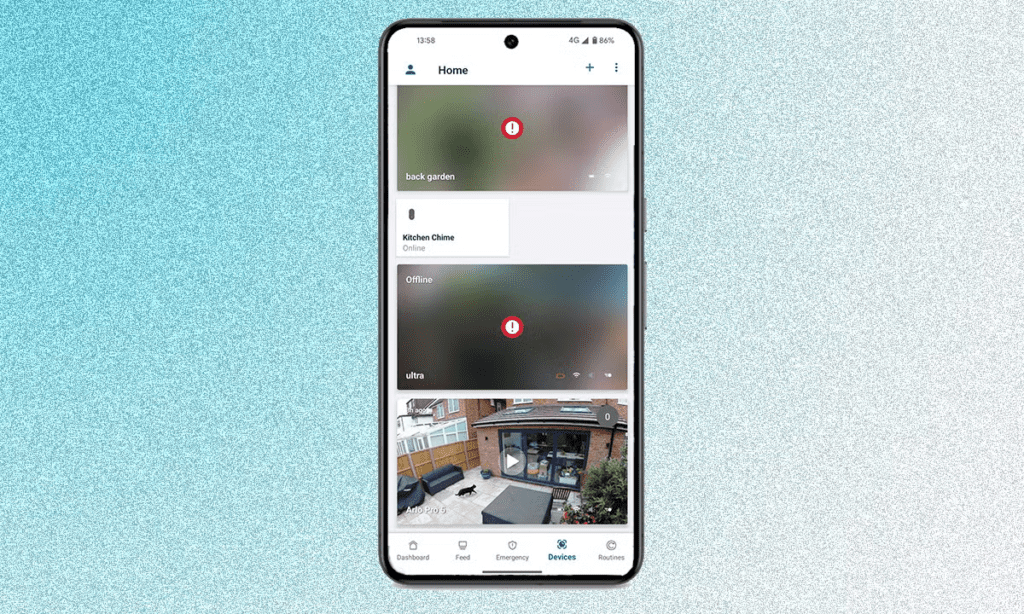
To begin, open the Arlo app on your smartphone or tablet. Once you’re in, head to the Devices tab where you can see all your connected cameras. You will also be able to check if any of your devices are offline or not responding.
2. Get to your camera’s settings
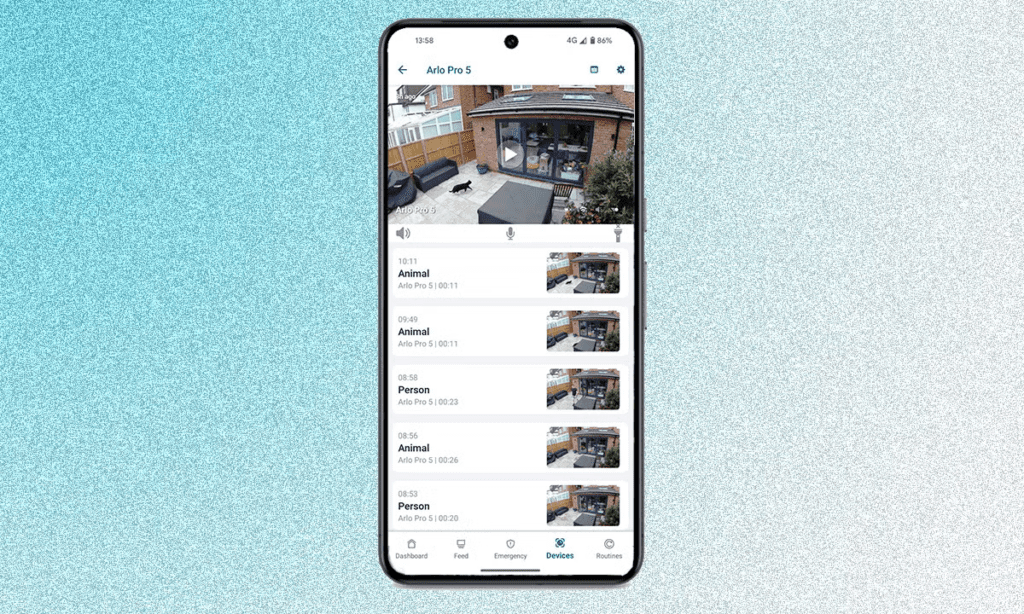
To get to your Arlo camera’s settings, find the video feed of the camera you are looking to adjust. In the top right corner of the feed, you’ll see a cog icon. Tap it to access the settings details where you can change the recorded length of the clips. This allows you to personalize how long each clip is saved, based on your needs.
3. Open Default Mode Settings
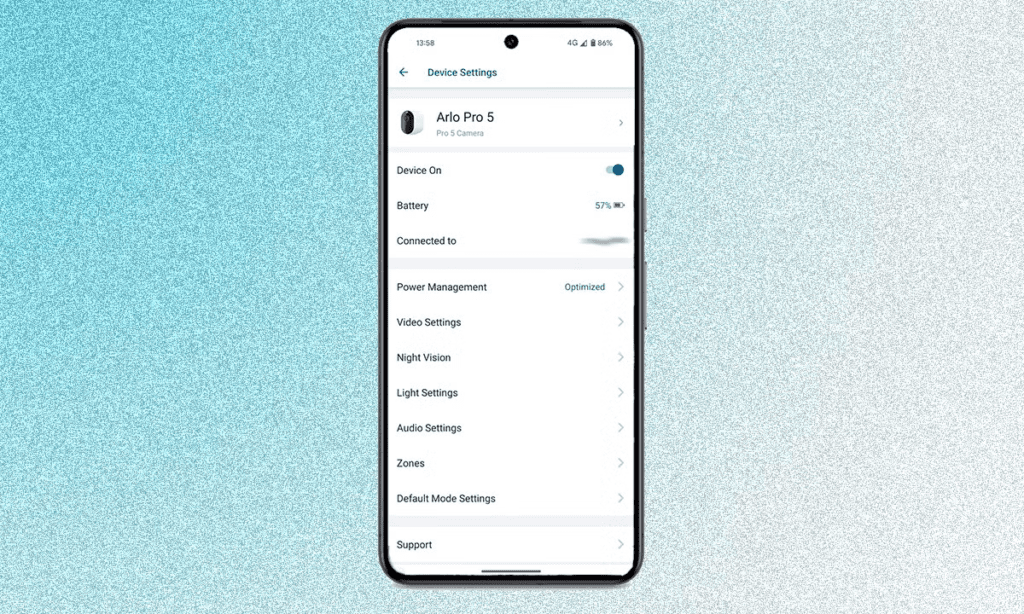
To change the recording length on your Arlo camera, you need to navigate within the settings section. Look for the Default Mode settings and tap on it. Once you open the Default Mode Settings, you will find the Recording Length section where you can adjust the duration.
4. Make your choice
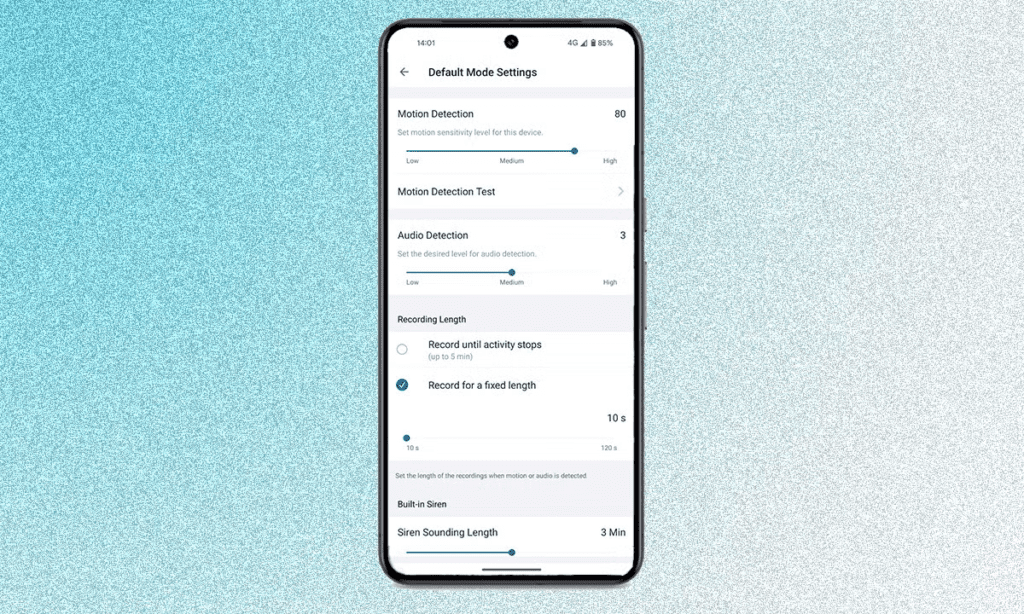
Under the Recording Length section, you have two choices for how you want to adjust your camera’s recording time. You can opt to record until the activity stops, with a maximum of 5 minutes. This will capture all the movement or sound until the activity finishes. Alternatively, you can select the fixed recording length option, where you can choose a time from 10 seconds to 120 seconds.
As mentioned, you will need to repeat the above steps for each Arlo camera that you wish to change the recording length. Once you complete the final step, your Arlo camera will record for the set time according to your preference. Keep in mind, that extending the recording time may have an impact on your battery life.
Related Article:
- Do Arlo Cameras Work Without a Subscription? Explained!
- Arlo Camera Batteries: Life, Replacement, and Maintenance
- How to know Arlo‘s camera is charging?
FAQs
How do I change the recording time on my Arlo doorbell?
Open the Arlo app, select your Arlo doorbell, go to Device Settings, tap on Video Settings, and adjust the Recording Length. You can choose between a fixed recording time or recording until the activity stops.
How do I extend the record time on my Ring doorbell?
To extend your Ring doorbell’s recording time, go to the Ring app, select your device, tap on Device Settings, and choose the desired motion settings. You may need to adjust the motion sensitivity or motion frequency for longer recordings.
How do I get my Arlo camera to record all the time?
For continuous recording, set your Arlo camera to record 24/7 by enabling CVR (Continuous Video Recording) through the Arlo app. This option requires a CVR subscription and ensures your camera records all the time.
How long does Arlo keep video recordings?
The Arlo cloud storage typically keeps video recordings for 7 days with a free plan. For longer storage, you may need to subscribe to Arlo Smart for up to 30 days of cloud storage.
How do I manually record a clip on Arlo?
To manually record a clip, open the Arlo app, select your camera, tap on the Live View screen, and click on the Record button. The app will start recording videos that you can save or share directly.
You May Also Be Interested In:
Passionate tech blogger sharing practical tips and solutions about Security cameras and smart gadgets. With a focus on user-friendly guides, Hassan simplifies tech for everyone. Connect with me for more insights!