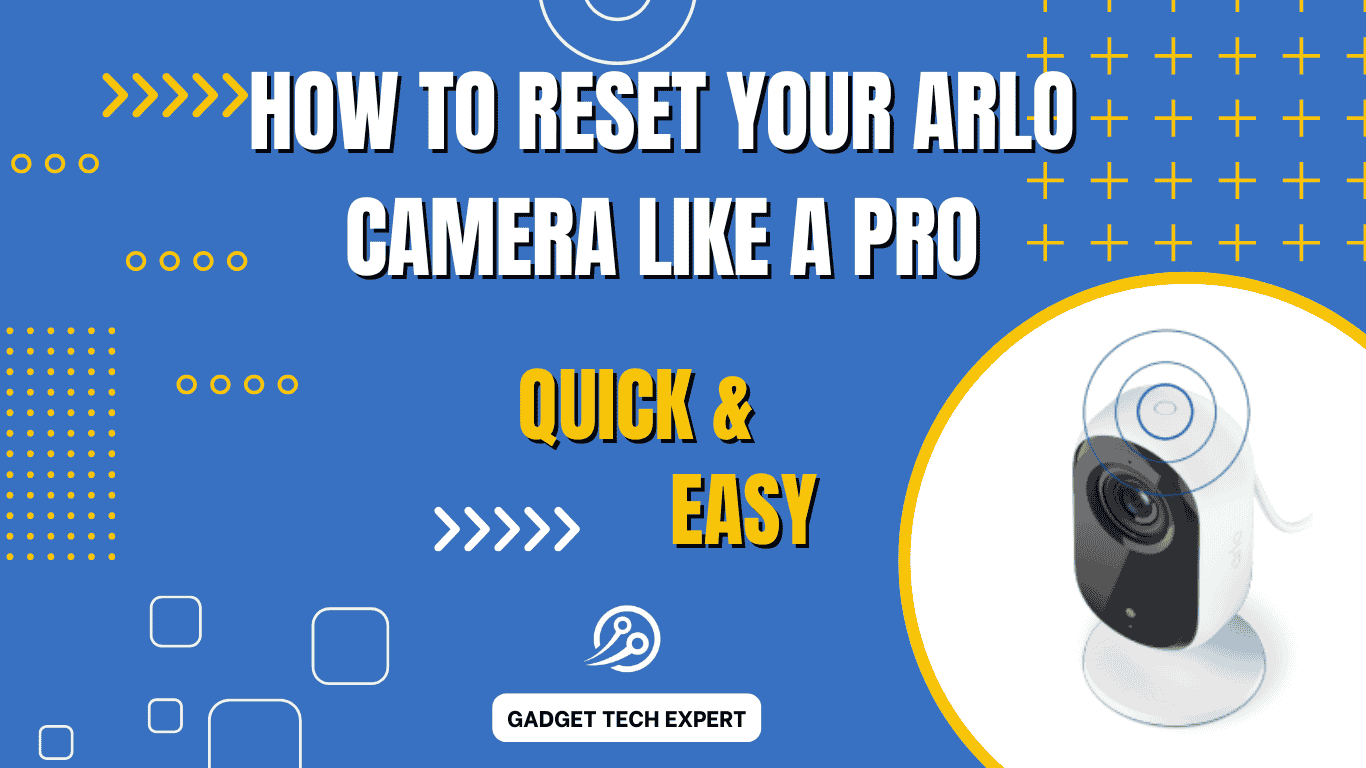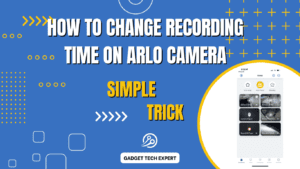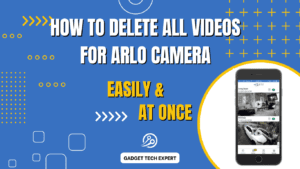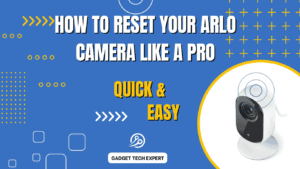Resetting your Arlo camera is an essential step when troubleshooting issues or preparing it for a fresh setup. Whether you are using an Arlo Go camera or another model, understanding the reset process ensures seamless operation and connectivity. This guide will help you restore your camera to factory default settings, whether it’s connected to the cloud or offline.
Can you reset an Arlo camera?
Yes, you can reset your Arlo Go camera in two ways: while connected to the cloud or offline using the sync button. Resetting it removes the camera from your account, restores factory default settings, and prepares it for a fresh configuration with your network or service provider.
Recommended Videos
How To Reset Arlo Essential Camera – Step By StepHow do I factory reset my Arlo Essential Indoor Camera?
Factory resetting your Arlo Essential Indoor Camera returns it to the default settings.
After the reset, you will need to set up your Arlo Essential Indoor Camera again through the Arlo Secure App.
How to Reset Arlo Essential Indoor Camera (2nd Generation)
For the 2nd Generation Arlo Essential Indoor Camera, follow these steps:
- Press and hold the Sync Button for 15 seconds. You will notice the LED rapidly blinks blue when the reset is triggered.

- Release the button once the LED blinks blue. The camera will now return to its default settings.
- Don’t forget to remove the camera from the Arlo Secure App and then re-add it to your Arlo system by following the app instructions.
To Factory Reset your Arlo Essential Indoor Camera
If you’re looking to reset your Arlo Essential Indoor Camera to factory default settings, follow these steps:
- Press and hold the Sync Button on the Arlo camera for 15 seconds.
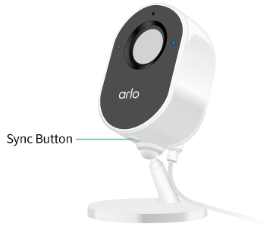
- Ensure that the LED on the camera rapidly blinks blue.
- Once the LED blinks, release the Sync Button to initiate the factory reset.
- After the reset, remove the camera from your Arlo Secure App.
- Finally, re-add the camera to your system and follow the necessary setup process.
Removing Arlo Essential Indoor Camera from the Arlo Secure App
To fully reset your camera, you need to remove it from the Arlo Secure App. Here’s how:
- Launch the Arlo Secure App and tap on Devices.
- Find the device card for your Arlo Essential Indoor Camera and tap it to open Device Settings.
- Scroll down and select Remove Device from the Library settings. This will ensure that the camera is no longer associated with your app, completing the reset process.
How do I factory reset my Arlo wire-free camera?
To factory reset your Arlo wire-free camera, it will return the camera to its default settings and remove it from your account. This means you’ll need to follow the Arlo app setup process to use the camera again after a reset.
You can also reset your Arlo wire-free camera using the Arlo app. Go to Device Settings > Remove Device. Please note that this requires the camera to be online and have sufficient battery power.
Steps to Factory Reset Your Arlo Wire-Free Camera
- Press and hold the sync button on your camera for about 15 seconds, until the camera LED begins blinking amber, then let go.
- If you have an Arlo Ultra (or newer model) or Pro 3 (or newer), you must release the camera from the camera housing to access the sync button.
- Ensure that the camera LED blinks amber three times to confirm the reset.
- If the LED doesn’t blink amber after releasing the button, restart the reset process until the camera LED blinks amber three times.
- After the reset, your camera will still appear in the Arlo app, but it will be disabled.
Re-Adding Your Camera to the Arlo App
To re-add your Arlo camera to the Arlo app, follow these steps:
- Launch the Arlo app or log in to my.arlo.com. The Devices page will appear.
- Tap or click the settings icon under the camera feed. Scroll to the bottom of the Device Settings page and tap or click Remove Device.
- Close the Device Settings page.
- Tap or click Add New Device on the Devices page.
- Select Cameras and follow the prompts to connect your camera to your WiFi network and set it up.
How do I factory reset and re-sync my Arlo camera?
If you’re looking to factory reset and re-sync your Arlo wire-free camera, the process is straightforward. A factory reset will restore the camera to its default settings, removing it from your Arlo Secure App and unlinking it from your Arlo account. After the reset, you can follow the setup process to re-sync the camera using the Arlo Secure 4.0 app.
Factory Reset a Camera from Your Arlo Account
To factory reset the camera directly from your Arlo account via the Arlo Secure App, follow these simple steps:
- Go to my.arlo.com and sign in to your Arlo account.
- Select Settings, then go to My Devices and choose the camera you want to reset.
- Tap Remove Device, confirm by selecting Yes, and confirm the action. This will unlink the camera from your account.
- Go to the Devices page, select Add New Device, and follow the prompts to reconnect your Arlo device to your Wi-Fi network.
- Make sure your Base Station or SmartHub is powered on, and follow the setup instructions to finish the reset.
Factory Reset an Arlo Camera with the Sync Button
If you’re using a camera like the Pro 3, Pro 4, or Ultra 2, you can also perform a factory reset using the Sync button:
- To begin, unmount the camera from its housing and make sure it’s not connected to any power source.
- Press and hold the Sync button for 15 seconds. During this time, the LED will blink amber or blue, indicating the camera is resetting.
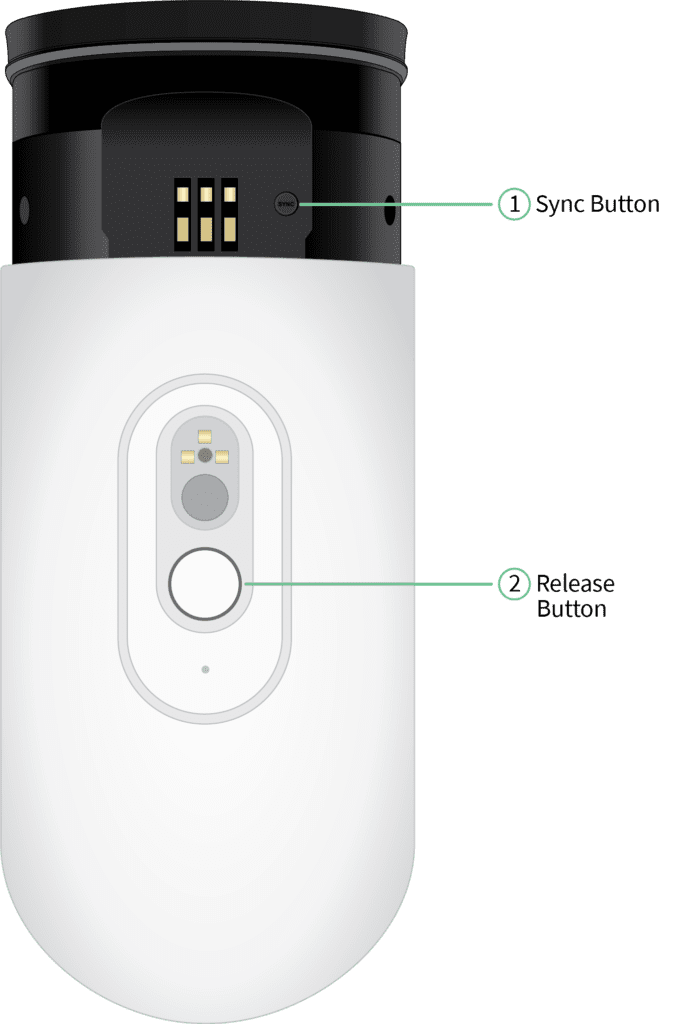
- Release the button after the LED blinks. In some cases, you may need to repeat the process two or three times for a full reset.
- Once the camera is reset, visit the Arlo Secure App or my.arlo.com to go to Settings, select My Devices, and tap Remove Device to unlink the camera.
- Follow the prompts to reconnect your camera to your Wi-Fi network, then re-sync it with your Arlo system by following the setup instructions.
How do I reset my Arlo Go camera to factory default settings?
If you want to reset your Arlo Go camera to its factory default settings, it’s an easy process. This will remove the camera from your account and disconnect it from any service provider, such as AT&T or Verizon. If you’re using prepaid Arlo Mobile service or any other monthly billing period, the reset will not affect your subscription, but you may need to reconfigure your camera based on your network coverage and service provider. After the reset, you can continue using your Arlo Go camera as part of a new system setup, and connect it to your cloud for remote access.
Reset Your Arlo Go Camera While It’s Connected to the Cloud
If your Arlo Go camera is currently connected to the cloud, follow these steps to reset it:
- Open the Arlo app or visit my.arlo.com.
- Go to Settings, then select My Devices.
- Find the camera you want to reset and tap Remove Device.
- Confirm the action by selecting Yes, and the camera will reset to its factory default settings and be removed from your account.
Reset Your Arlo Go Camera While It’s Not Connected to the Cloud
If your Arlo Go camera is not connected to the cloud, you can still reset it by using the sync button. Here’s what you need to do:
- Press and release the sync button on the top of the camera You hear a click.

- Ensure that the camera is within 4 to 8 inches (or 10 to 20 cm) of the QR code scanner.
- After the reset, you’ll hear a chime, indicating that the camera is ready to be reconnected to the cloud or a new system setup.
Your Arlo Go camera is reset to factory default settings. For more information about setting up your Arlo camera again, see How to Set Up and Optimize Your Arlo Camera System.
Conclusion
Resetting your Arlo Go camera to its factory default settings is a simple yet critical process for resolving issues or starting fresh with a new setup. Whether your camera is connected to the cloud or operating offline, following the steps outlined ensures it is removed from your account and ready for reconfiguration. Properly resetting the camera helps maintain compatibility with your service provider, such as AT&T or Verizon, and ensures a smooth connection with your network coverage for uninterrupted performance.
Related Article:
- Top 5 Arlo Security Cameras for Your Home
- Do Arlo Cameras Work Without a Subscription? Explained!
- Arlo Camera Batteries: Life, Replacement, and Maintenance
FAQs
How do I reset my Arlo camera manually?
To reset manually, locate the Sync button on the camera. Hold it for 15 seconds until the LED flashes blue or amber. Release the button to complete the reset process, and then follow the app prompts to reconnect.
How do I get my Arlo camera back online?
Ensure your camera has sufficient battery power and is within range of your Wi-Fi network or Base Station. Restart the camera, check your internet connection, and use the Arlo Secure App to troubleshoot and reconnect.
How do I factory reset my camera?
To factory reset, press and hold the Sync button for 15 seconds until the LED blinks amber. Release the button, remove the camera from the Arlo Secure App, and re-add it to your account to complete the setup.
How do I resync my Arlo camera?
Open the Arlo Secure App, go to Devices, and tap Add New Device. Press the Sync button on the camera until the LED blinks blue, then follow the prompts in the app to reconnect to your system.
Learn more about Ring Cameras on their official website.
You May Also Be Interested In:
Passionate tech blogger sharing practical tips and solutions about Security cameras and smart gadgets. With a focus on user-friendly guides, Hassan simplifies tech for everyone. Connect with me for more insights!