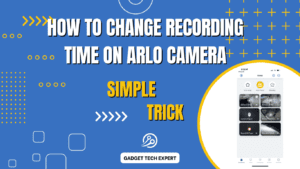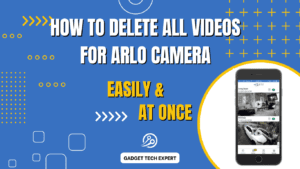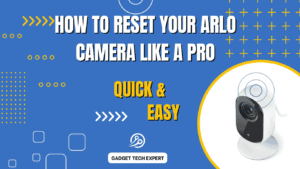By not requiring an additional device, setting up a Blink camera without a sync module provides flexibility and simplicity. A comprehensive guide to the procedure is provided below:
Understanding Blink Camera Basics

Blink cameras are well-known for their wireless capabilities and no difficulty in use. Normally, these cameras interface with a sync module, which bridges the cameras and your home Wi-Fi connection. The Blink system’s devices are managed and communicated by the sync module.
Setting Up Blink Camera Without Sync Module

The method to install a Blink camera without a sync module is to link it directly to your Wi-Fi network. How to approach it:
- Check Your Blink Camera: First of all, check your Blink camera, and make sure your Blink camera is fully charged and working appropriately.
- Install the Blink App: Install the Blink app on your mobile or tablet after checking the charging status of your Blink camera. You can install this app from the Apple App Store or the Google Play Store.
- Create or Log In to Your Blink Account: Now, Sign in to your Blink app account. If you don’t have then you will have to make a new account by following the Blink Application’s directions.
- Add a New Camera: In the Blink app, select the option to add a new device (camera) to add a new camera. Select the model of your Blink camera.
- Connect to Wi-Fi: In the Blink app, select the option to connect the camera directly to your Wi-Fi network rather than syncing with a module. When a connection is established, put your Wi-Fi network name (SSID) and password.
- Follow Setup Prompts: The app will instruct you through the unfinished setup steps, which might involve scanning a QR code on the camera or carrying out a sync method directly with your Wi-Fi network.
- Test Connectivity: Test the camera’s connectivity by viewing a live stream in the Blink app after setup is finished. Check that notifications and alerts are working properly.
Requirements and Considerations
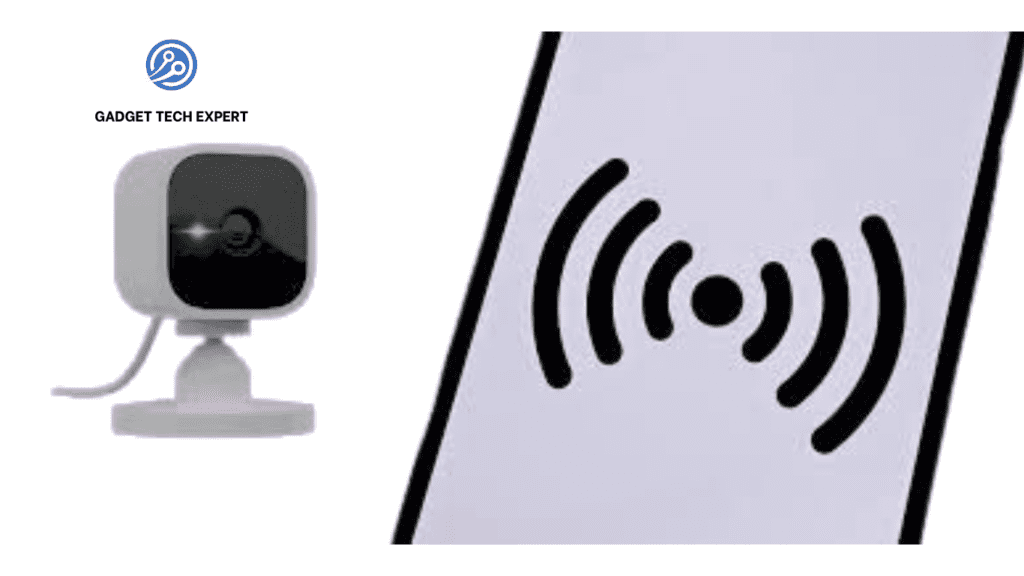
Consider the following steps before processing with the setup of your Blink camera without a sync module:
- Wi-Fi Network Compatibility: Make sure your Wi-Fi network fulfills the necessities of the Blink camera (2.4GHz frequency band).
- Camera Placement: For the best signal strength and performance, place your Blink camera within the Wi-Fi range.
- Power Source: Ensure your Blink camera has a reliable power source, whether through batteries or a dedicated power adapter. Whether you use batteries or a special power adapter, make sure your Blink camera has a stable power source.
Troubleshooting Tips
There are some proposals for resolving the issues that arise during setup or operation:
- Restart Devices: You will have to refresh connections by restarting your Wi-Fi router and Blink camera.
- Check Wi-Fi Signal: Always place your camera close enough to get a stable Wi-Fi signal.
- Update Firmware: You will have to ensure your Blink camera software and application are updated to prevent any Sync issues.
Conclusion
The installation of a Blink camera without a sync module is simpler and preserves the camera’s features and functionality. You can enjoy the wireless home security monitoring facility without any extra hardware by following these steps and factors. This setup method is adaptable and user-friendly, enhancing your home security setup effectively for indoor or outdoor monitoring.
FAQs
Can I use a Blink camera without a Sync module?
Yes, by using the Blink app, you can link a Blink camera directly to your Wi-Fi network. This connection can be established without a Sync module. Without the requirement for a Sync module, this setup method enables the camera to communicate with the Blink servers and your mobile device.
Do Blink cameras need to be near the sync module?
No, there is no need for Blink cameras to be close to the Sync module. They communicate with the Sync module distantly over a Wi-Fi network, so for however long they are inside the range of your Wi-Fi network, they can work appropriately.
How do you reset the Blink camera without the sync module?
To format a Blink camera without a Sync module follow these steps:
- Open the Blink app and navigate the camera settings.
- Look for the option to either remove the camera from your account or keep it there.
- Follow the display message to reset the camera to factory settings.
- Once the camera has been reset, it can be used as a new device again.
How can I record Blink without a subscription?
Without a registration, Blink cameras can in any case record movement set-off videos, which are stored in the cloud free of charge. Through the Blink app, you can view and download these video clips. A membership (Blink Membership Plan) offers expanded distributed storage and extra elements.
Can I use a Blink camera that is already registered?
A Blink camera that is already registered with another account can be used. Using the Blink app’s settings, simply delete the camera from the previous account. Once you remove the camera, you can add it to your own Blink account by following the guideline arrangement strategy.
Can you reset a Blink camera for a new owner?
Yes, you can format a Blink camera for a new owner by following these steps:
- Open the Blink app and sign in to the account connected with the camera.
- Go to the camera setting and select the option to remove the camera from your account.
- The camera will be formatted in its settings after removal, and the new owner will be able to configure it using their own Blink account.
You May Also Be Interested In:
Passionate tech blogger sharing practical tips and solutions about Security cameras and smart gadgets. With a focus on user-friendly guides, Hassan simplifies tech for everyone. Connect with me for more insights!