Electronic gadgets called Blink cameras are used for home security services. Since they are the best devices for home security, blink cameras have become a popular choice. Users can control them easily. They are inexpensive devices and have a smooth integration process with the system. However, sometimes users can face issues related to the Blink camera. These issues may be slow performance, delay in receiving alerts, or slow live updates of the Blink camera. These issues may be annoying for users because they can affect the best performance of the device. These can also influence the fast response times. In this article, we will offer a comprehensive guide to solving these issues. We will likewise talk about the prescribed procedures and specialized strategies to upgrade the speed of the Blink cameras. It will ensure the best performance and quick response time.
Comprehension of Blink Camera Performance
Different factors affect the Blink cameras’ performance. A consistent Wi-Fi connection, the accurate camera’s position, the device’s settings, and the Blink app’s configuration could all be concerned. The Blink cameras’ speed and performance will improve if you successfully deal with these factors.
Optimizing Wi-Fi Connectivity
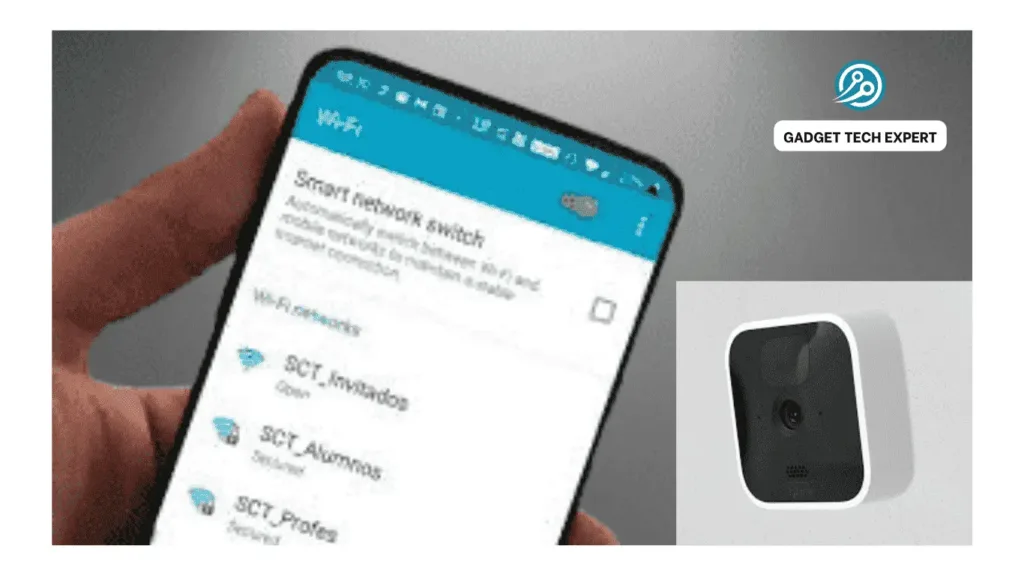
1. Enhance the Signal Strength of Wi-Fi
The Blink camera’s performance will improve with increased Wi-Fi signal strength. Therefore, we can state that the Blink camera’s proper function depends highly on the strength and dependability of Wi-Fi signals. In contrast, powerless Wi-Fi signals will cause slowness and disruption of the Blink camera.
Ways to Boost Wi-Fi Signal:
- Router Placement: Place your router in the middle where nothing obstructs its signals. This helps spread the signals equally.
- Use a Wi-Fi Extender: Try adding a Wi-Fi extender or mesh network. It will help to cover dead zones and improve signal strength near your Blink cameras.
- Cut down Interference: Keep other gadgets away from your router and the Blink camera. It will help to avoid messing with the signals.
2. Upgrade Your Internet Plan
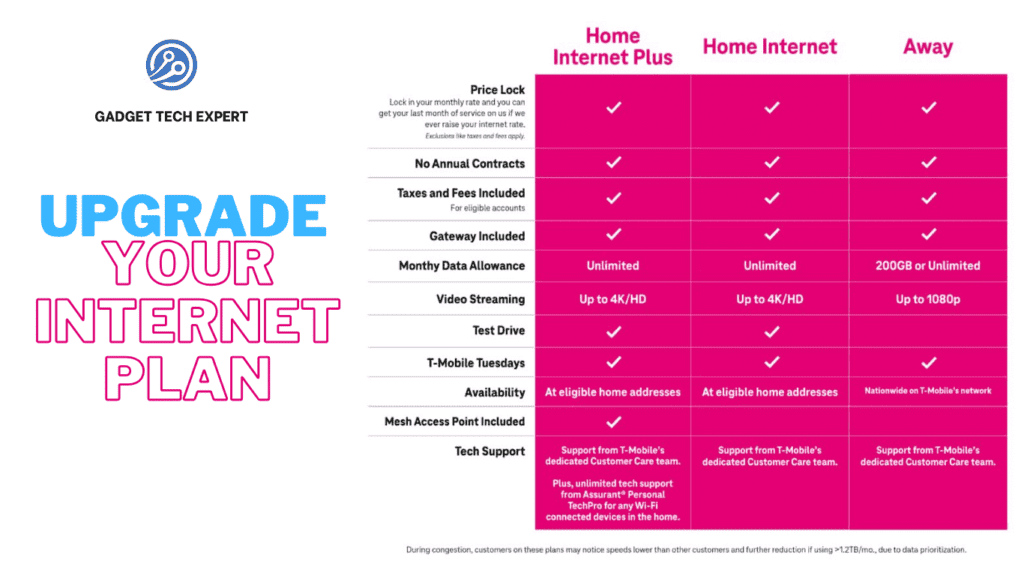
Upgrading your internet plan is crucial for the smooth operation of your Blink camera, in case when multiple devices are connected.
Steps to Upgrade Your Internet Plan:
- Contact ISP: Get in touch with your internet provider to explore and make plans more readily available.
- Check Speed: Make sure the new plan has fast speeds for seamless live video streaming.
Adjusting Camera Video Settings
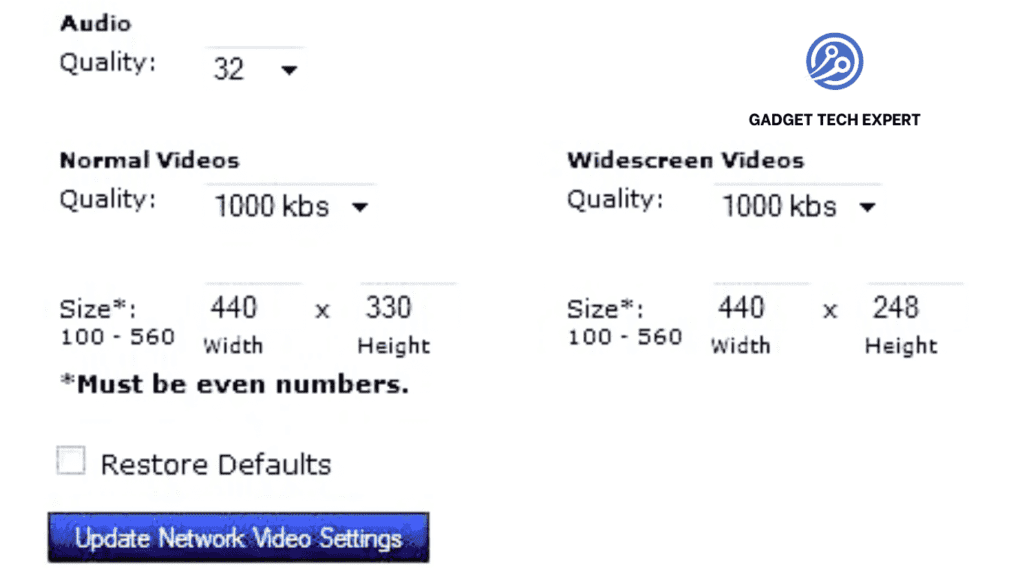
1. Lower Video Quality Settings
In addition, consider lowering the video quality on your Blink camera to improve performance. While all desire to watch high-definition videos, it can use more network data and slow down performance. Hence, this can help reduce network data usage and can be useful in increasing the speed of the Blink cameras.
Steps to Lower Video Quality:
Here’s how you can adjust the video quality settings on your Blink camera.
- Open Blink App: Choose the Blink app on your mobile phone.
- Select Camera: Choose the camera you want to adjust.
- Adjust Quality Settings: Change video quality from HD to standard definition.
2. Optimize Motion Detection Settings

If you are receiving a much greater number of false alerts on your device, minimize the sensitivity of motion detection from settings. By this, you can conserve data consumption and enhance the speed of the Blink camera.
Steps to Optimize Motion Detection:
- Access Motion Settings: In the Blink app, explore the camera settings, go to the motion detection option, and select it.
- Adjust Sensitivity: Here, in the motion detection setting you can minimize the sensitivity to reduce needless and unimportant recordings and notifications.
- Create Activity Zones: You can also focus on particular places to watch. In this way, you can reduce motion detection sensitivity in unimportant areas to monitor.
Firmware and Software Updates
1. Regular Firmware Updates
You will always have access to the most recent error corrections and performance enhancements if you keep your Blink camera firmware up to date.
Steps to Update Firmware:
- Check for Updates: To see if firmware updates are available, go to the Blink app’s settings options.
- Install Updates: To download and introduce any suitable updates in the Blink application, Follow the directions given on-screen and complete the download
2. App Updates
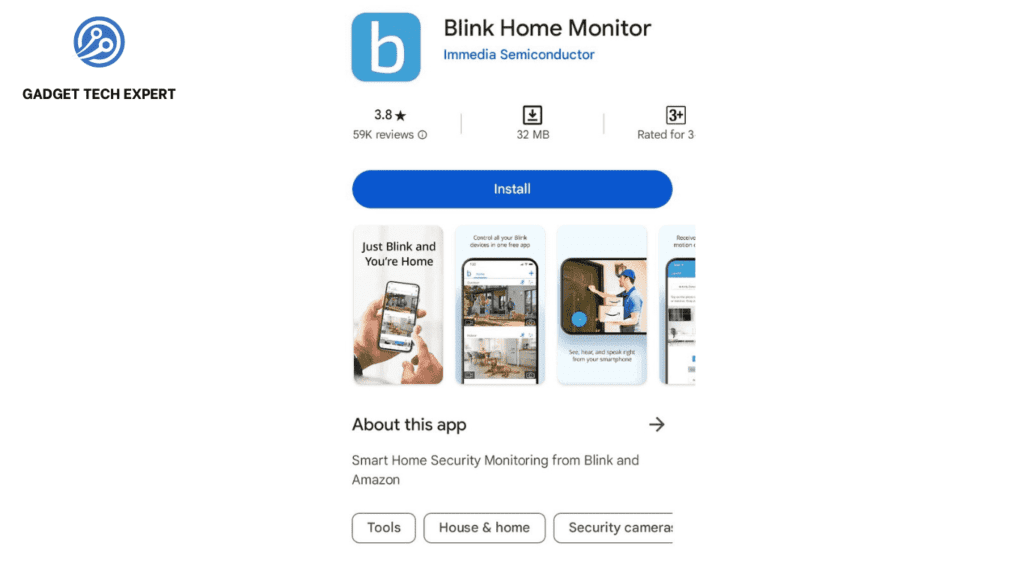
Updating the Blink application on your cell phone. Likewise, the camera performance can be further improved
Steps to Update Blink App:
- Visit the App Store: To download new available updates of the Blink app on your mobile device, explore either the Apple App Store or the Google Play Store.
- Search for the Blink App: To find any updates, search for the Blink Home Monitor app in the respective App Store.
- Update App: If you found any update, download and install it, available on the Blink app. It will be useful for your device.
Improving Camera Placement
1. Optimal Camera Positioning

Performance can be improved by putting your Blink cameras where there are strong Wi-Fi signals and hardly any real obstructions.
Steps to Position Cameras Optimally:
- Avoid Obstructions: Install the cameras where they can reach the Wi-Fi router without obstruction.
- Elevate Cameras: Improve coverage and connectivity by mounting cameras higher up.
2. Minimize Environmental Interference
Furniture, doors, walls, and other elements in the surroundings can get in the way of the Wi-Fi signal and reduce the strength of signals.
Steps to Minimize Interference:
- Relocate Furniture: Move enormous furniture pieces from the way between the camera and the Wi-Fi router.
- Open Doors: Keep entryways open to decrease signal blocking.
Advanced Tips for Technical Users

1. Use Ethernet Over Wi-Fi
For a more reliable connection, use an Ethernet cable to connect your Blink sync module directly to your router if at all possible.
Steps to Use Ethernet:
- Connect Cable: To use Ethernet, connect one end of the Ethernet cable to the router and the other end to the sync module.
- Disable Wi-Fi: Disable the Wi-Fi connection in the Blink app to force the sync module to use Ethernet.
2. Prioritize Network Traffic
Make your router so that Blink camera traffic comes before traffic from other devices.
How to Put Traffic First:
- Access Router Settings: Sign in to your switch’s web interface.
- Set QoS (Quality of Service): Enable QoS and focus on the Blink camera’s Macintosh (MAC) address or IP address.
Conclusion
Optimizing Wi-Fi connectivity, managing camera settings, keeping updated firmware and software, and making sure the best position are all essential steps in boosting the speed and performance of your Blink cameras. Your Blink home security system’s responsiveness and competence can be extensively enhanced by following these definite steps.
FAQ’s
How Can I Boost My Blink Signal?
- Your router should be centrally located and free of obstacles.
- Make use of a mesh network or Wi-Fi extender.
- Reduce other electronic devices’ interference.
- Move up to a higher-speed web (internet) plan.
- Keep the router away from microwaves and battery-operated phones, which can cause interference.
Why Are Blink Cameras So Slow?
Reduced Wi-Fi signals, an overcrowded network, (HD) high video quality settings, out-of-date firmware or app versions, and hindrance from material objects or electronic devices can all slow down the Blink cameras.
How to Adjust Retrigger Time?
- Open the app for the Blink camera.
- Choose a camera.
- You can set the “Retrigger Time” settings to how long or short you want the time between motion detections.
How to Make Blink Camera Record Sooner?
- Reduce the sensitivity to motion.
- Identify distinct activity zones.
- Advance movement detection settings in the Blink application
- Guarantee areas of strength for a Wi-Fi connection.
Why Do Blink Clips Take So Long to Load?
Poor Wi-Fi signals, an overcrowded network, advanced video resolution, an out-of-date app or firmware, and issues with Blink’s cloud server can all lead to processing delays. Maintain software updates, reduce video resolution, minimize network load, and make certain powerful connections.
You May Also Be Interested In:
Passionate tech blogger sharing practical tips and solutions about Security cameras and smart gadgets. With a focus on user-friendly guides, Hassan simplifies tech for everyone. Connect with me for more insights!


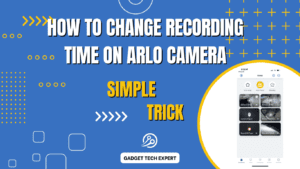
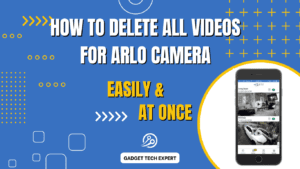
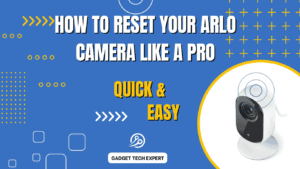

Do you have a spam problem on this website; I also am a blogger,
and I was wanting to know your situation; many of us have developed some nice
methods and we are looking to trade techniques with other folks,
please shoot me an e-mail iif interested.
Thank you for your comment! Currently, I don’t have any spam issues on my website. However, if I face any in the future, I’ll be sure to reach out. Thanks for offering to share techniques! 😊