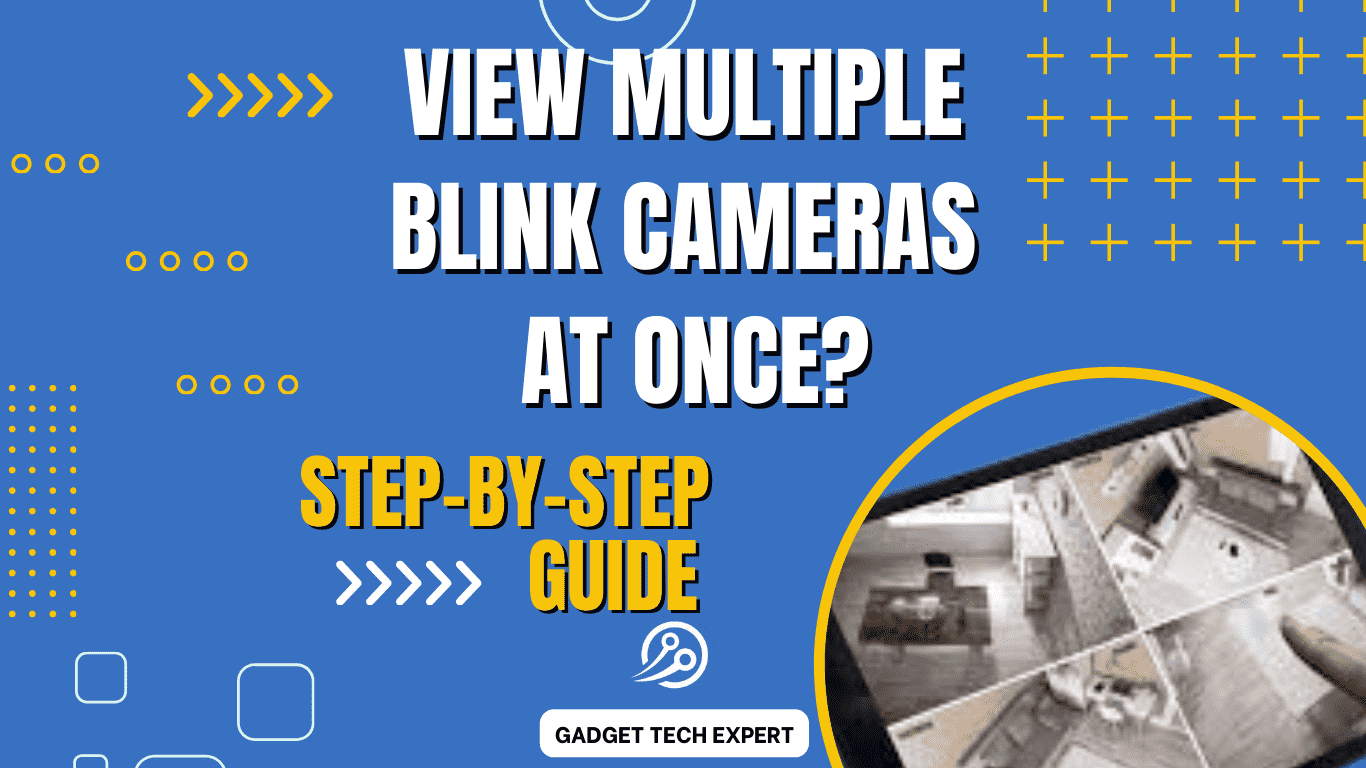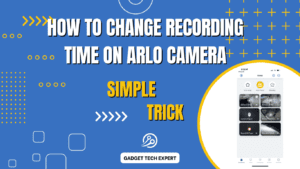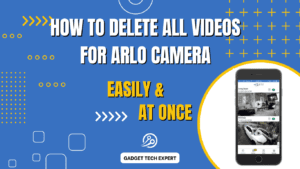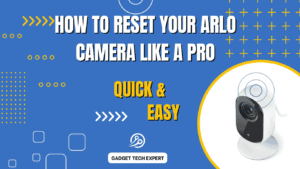Blink cameras are electronic devices that are used for home security purposes. Everyone can use and operate these cameras easily. These are wireless-controlled devices. Due to these properties, Blink cameras have become people’s popular home security choice. In this article, we will discuss how we can monitor multiple Blink cameras at once. We can view multiple Blink cameras simultaneously by using the Blink app. But, this will be difficult for you without following the proper steps. Here, we will describe effective methods to view multiple Blink cameras at the same time.
Can I see multiple Blink cameras at once?
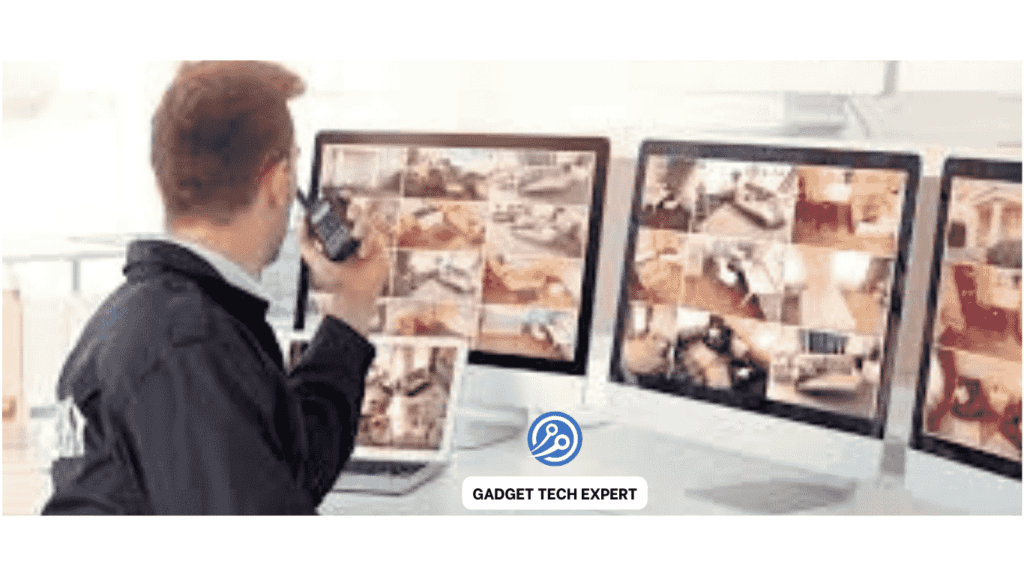
Yes, you can view many Blink cameras at the same time using the Blink mobile app or through well-suited third-party integrations. The Blink app enables you to manage and show many camera streams on one screen. I will help you with easy monitoring.
Introduction Multiple Blink cameras at once
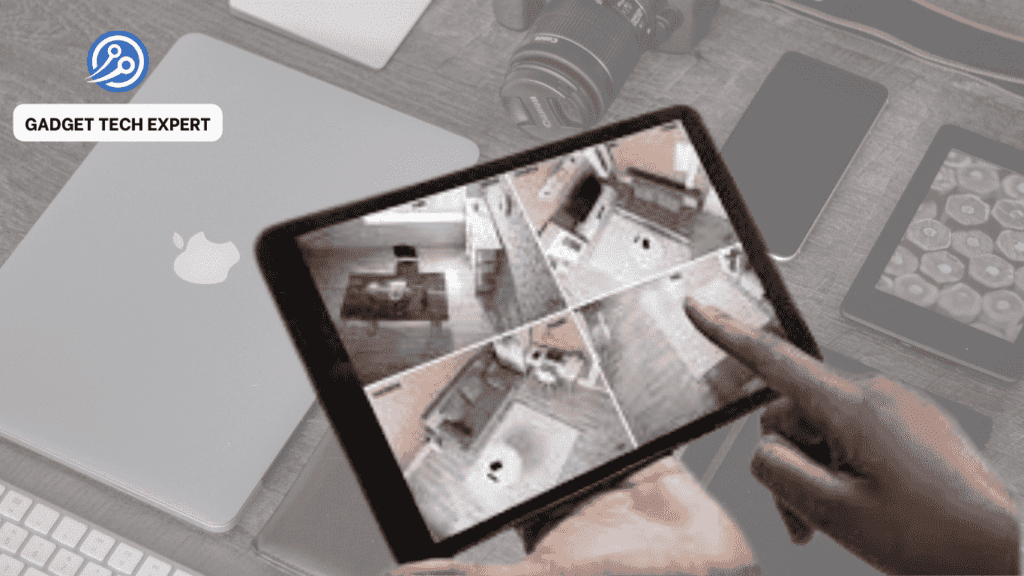
Blink cameras are made to observe and monitor homes. These are used to secure the property of homeowners at distantly. If you are using only one camera for your home, it will provide you with a good monitoring system. But when you use multiple cameras around your home, it will enhance your home security. By using multiple cameras, you can monitor and observe your home effectively and your property will be more secure.
Understanding Blink Camera Systems
Blink cameras are wireless devices. The Blink Sync Module is the central hub through which the Blink cameras are linked together. This Module is used to create communication between the camera and the Blink app. This combination of the Blink camera and Sync Module help users to access live feeds and recorded video clips.
Using the Blink App
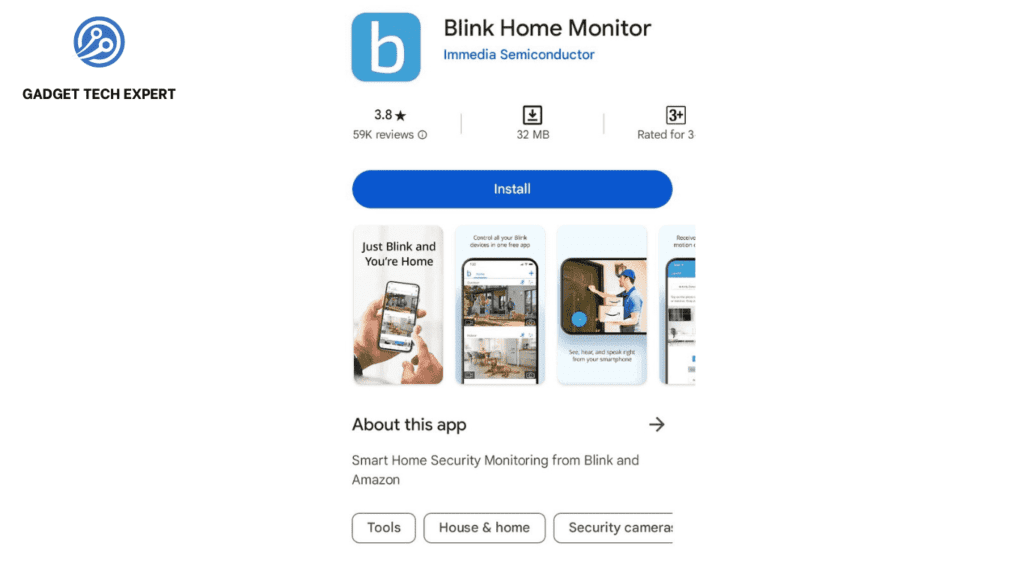
o control the Blink camera, you will have to install the Blink mobile app. This app is available on the Play Store. The Blink app will help you to control your Blink cameras effectively because it acts as a central station. You can manage your camera with the Blink app. By using the Blink app you can access the live feeds recorded by your camera, change camera settings according to your desire, and receive alerts for the detection of movements near your surroundings.
Viewing a Single Camera Feed
Using a single Blink camera is very simple. It will provide you with live feeds through the Blink app. To access only one camera, open the Blink app on your mobile; in the options select the preferred camera which you want. Now you can view the immediate footage from your camera.
Viewing Multiple Blink Cameras Simultaneously
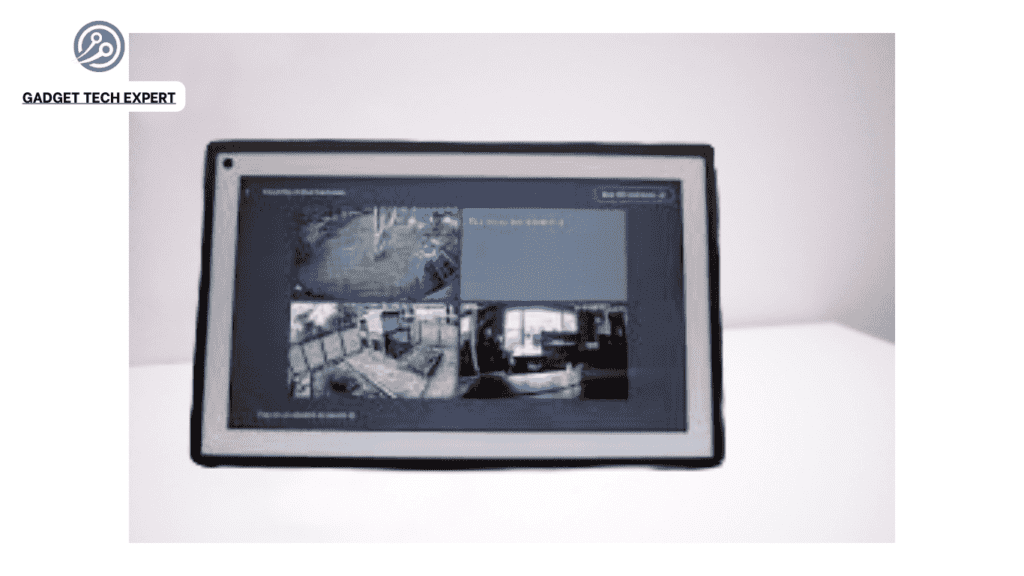
Instead of using only one camera, you can access multiple cameras at once. It will provide you with better home security surveillance. You will monitor your home surroundings more precisely in extensive areas. It will also provide you with vast camera coverage for your home security.
6. Method 1: Blink Sync Module
One effective method to view multiple Blink cameras at once is through the use of the Blink Sync Module. This module acts as a bridge between the cameras and the app, enabling users to access multiple camera feeds simultaneously.
To set up simultaneous viewing:
- Ensure all Blink is working properly.
- Blink cameras are connected to the Blink Sync Module.
- Open the Blink app and navigate to the Sync Module’s settings.
- Select the option to view multiple camera feeds and arrange them according to preference.
Method 2: Using Third-Party Integration
While using, third-party integrations or software can expand the functionality of viewing multiple Blink cameras at the same time. These platforms provide good properties i.e. camera gird (cluster) and multi-screen display. This will provide a wide-range view of all cameras simultaneously. These platforms may also have some limitations compared to the Blink camera app. These limitations may be related to consistency and ease of accessibility.
Advanced Camera Management
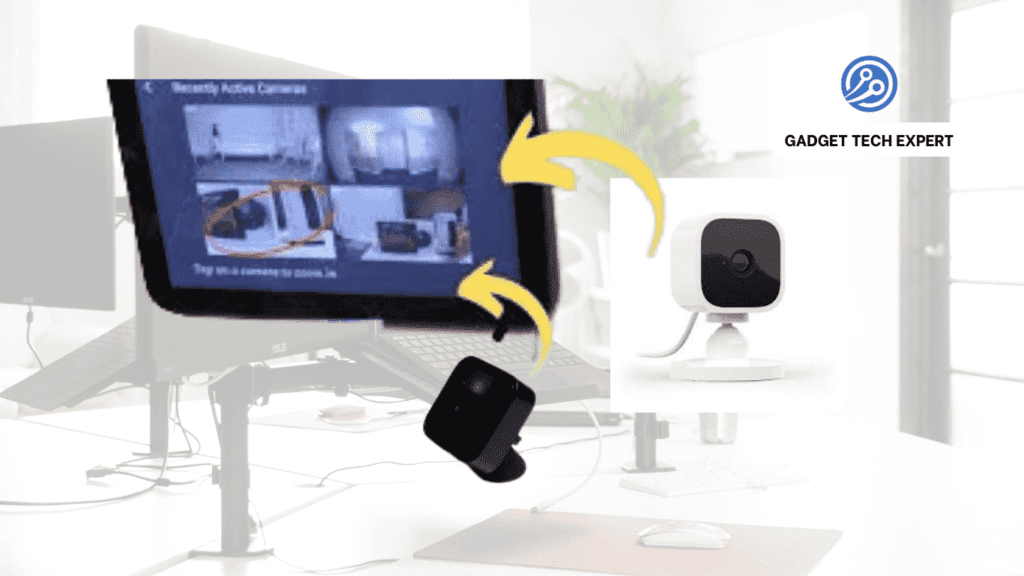
For professional control of multiple Blink cameras, you should follow these steps:
- Mark every camera relying on its position or aim for easy recognition.
- You can modify motion detection settings for each camera to decrease false movement alerts.
- Regularly check the camera battery and connectivity status through the Blink app.
Enhancing Home Security with Multiple Cameras
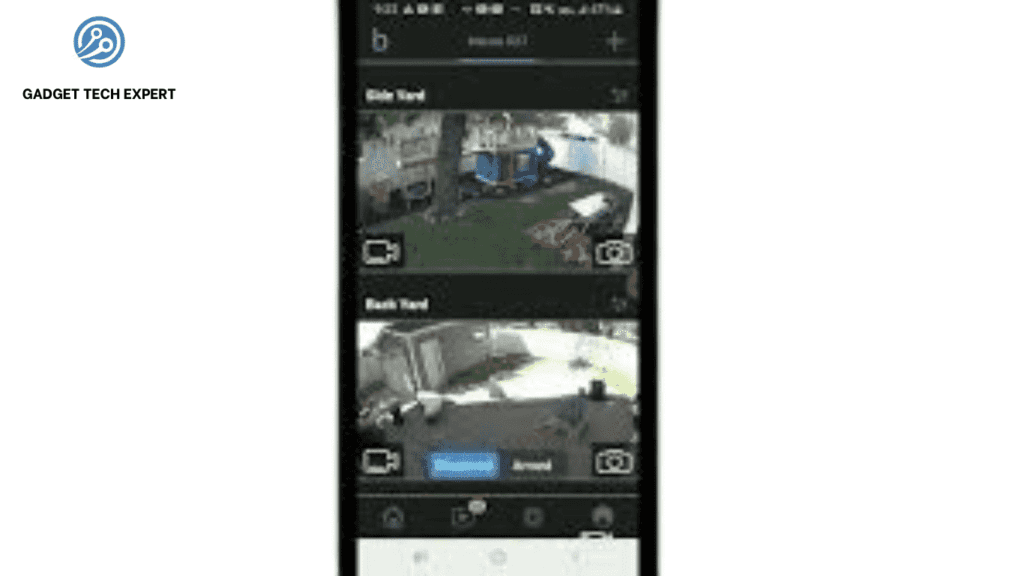
You should properly place your blink cameras together for home security. No doubt, multiple cameras will enhance the security of your property. But, before installing the camera, position the Blink cameras so that important areas around your surroundings should be effectively monitored. These important areas may be entrance points, roadways, and heavy traffic zones near your home.
Comparison Table
Here is a contrast table summarizing the methods discussed in the article for viewing multiple Blink cameras right now:
| Method | Advantages | Limitations |
| Blink Sync Module | – Native integration with Blink ecosystem | – Requires Blink Sync Module |
| – Simultaneous viewing of multiple camera feeds | – Limited to Blink cameras | |
| – User-friendly setup and configuration | – May experience signal range issues | |
| Third-Party Integration | – Expanded features and customization | – Compatibility with Blink cameras may vary |
| – Multi-camera grid displays | – Additional cost for third-party software or services | |
| – Potential for integration with other smart home devices | – Complexity in setup and configuration |
This table provides a brief contrast of the Blink Sync Module and third-party integration methods. It shows their particular benefits and confines in enabling instantaneous viewing of multiple Blink camera updates.
Troubleshooting Tips:
- Make sure all cameras are within range of the Sync Module for best connectivity.
- Check Wi-Fi signal strength in camera locations to avoid connectivity problems.
FAQs:
1۔ How do I display multiple cameras on one screen?
To display multiple Blink cameras on one screen: Open the Blink app on your mobile phone. Scroll to the option where camera feeds are displayed.
It depends on your Blink app edition; search for an option to view multiple cameras or you can create a camera grid.
Select the cameras you want to watch and manage them on the screen as you like.
2۔ Is there an app to view all cameras at once?
The Blink app itself supports viewing multiple cameras at the same time. Users can use it to generate custom camera grids or select a multi-camera view option. In addition, some other apps or platforms may provide improved features for viewing all Blink cameras at once.
3۔ How many Blink cameras can be on one module?
The number of Blink cameras that can be linked to one Blink Sync Module is based on the model and its specifications. In general, a single Blink Sync Module can support up to 10 Blink cameras. However, it’s suggested to read the particular model’s guidelines for the accurate maximum number of supported cameras.
4۔ Can you have 2 Blink systems on one app?
Yes, you can control multiple Blink systems (each with its own Blink Sync Module and set of cameras) using a single Blink app. The app permits you to switch between different systems smoothly, providing coordinated access to all connected Blink cameras.
5۔ Are Blink cameras safe from hackers?
Blink cameras optimize security and use shielding protocols to protect user privacy and data. However, similar to any linked device, it is essential to take safety measures. In this way, Blink Camera can be prevented from being hacked. such as using strong passwords, keeping system software up to date, and protecting your home Wi-Fi network to lessen the danger of illegal access or hacking attempts. Frequently checking for software updates and following the best security techniques can further improve the safety of Blink cameras.
Conclusion
In the end, we can conclude from this article that viewing multiple Blink cameras at a time is important for home security monitoring. By using the Blink Sync Module and introducing third-party integration, anyone can improve and enhance home security monitoring abilities. It can ensure the best security coverage of your home.
You May Also Be Interested In:
Passionate tech blogger sharing practical tips and solutions about Security cameras and smart gadgets. With a focus on user-friendly guides, Hassan simplifies tech for everyone. Connect with me for more insights!