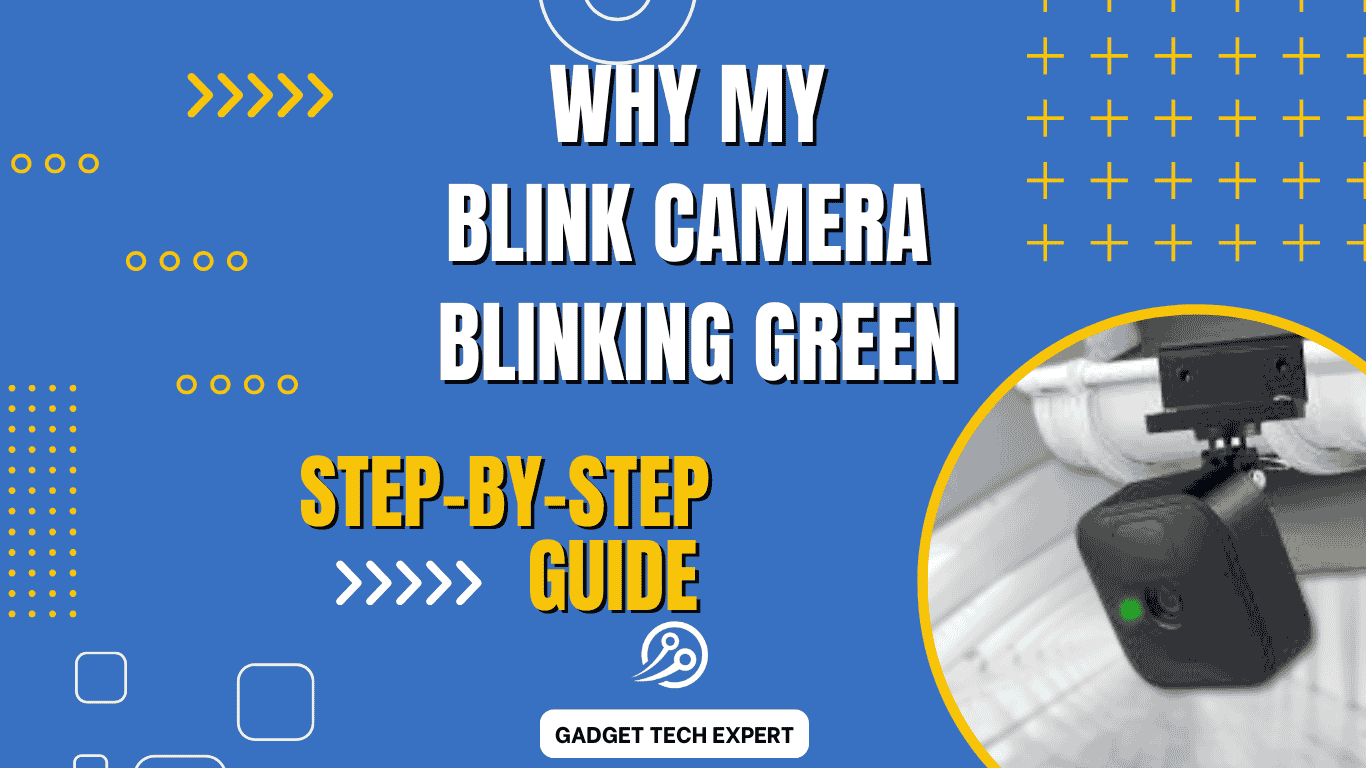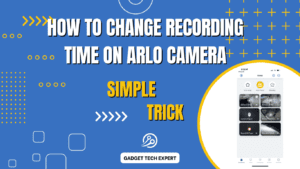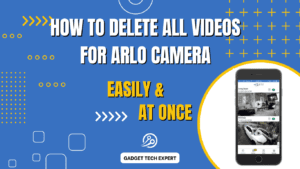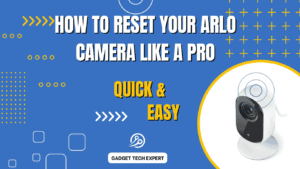Introduction of Blink Camera blinking green
If your Blink camera is flashing green continuously, and you don’t know the reason behind it. You failed to find the cause of the blinking green of the camera. In this guide, we will explain the main reasons that are causing the flashing green of your Blink camera, and suggestions to resolve the issue permanently. This guide will assist you so you can run your security system effectively after eliminating the error. In this article, I will tell you the preventive measures to avoid this issue in the future.
Problem and Solution Explanation
You know that a Blink camera is an electronic device that can malfunction. In this article, we will explain a blink camera facing issue in which the blink camera starts blinking green. We will try to find out why this happens. Find out the reasons and try to solve this problem. Troubleshooting is essential to maintain the Blink camera for your home security consistency.
If your Blink camera is blinking green, then know there is a problem with your camera. You will have to focus on solving this problem. What issue does a camera blinking green indicate? This article will provide you with complete guidance, on how to get rid of this problem and fix this error permanently. You need to follow the troubleshooting steps in this article to enable your camera to work properly. Similarly, in this article, you will also be suggested about the preventive measures you can adopt to avoid this issue.
Why is my Blink camera blinking green?
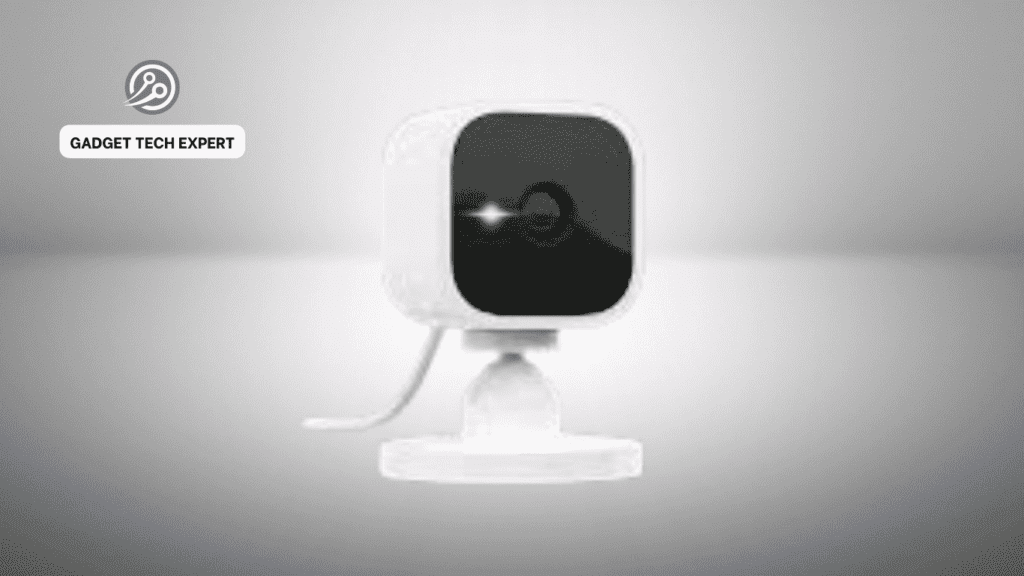
A blinking green light on your Blink camera can show the following problems:
- Network Connectivity Issues: The camera is facing an issue regarding connection to your Wi-Fi network.
- Setup Mode: The setup of the camera is incomplete or reconfigured.
- Firmware Updates: The camera is updating its software to the new version.
The flashing green light shows that the Blink camera tries to communicate or wants to complete the setup process.
Common Reasons for the Blinking Green Light

a) Wi-Fi Connection Issues:
If your camera is facing a problem regarding Wi-Fi connection, then your camera flashes with a green light. It will be due to the weak signal strength of Wi-Fi. It can also occur due to incorrect network settings of your device. So, resolve these two issues to ensure the proper functioning of your camera.
b) Power Supply Problems:
Another cause of the camera flashing green light is the power supply issue. If your camera is not connected to enough power supply, it can cause the camera to malfunction.
c) Camera Software Updates:
When you update the software on the device, during a software update, the camera will blink green. It will stop blinking green till the completion of the update.
d) Sync Module Issue:
The Sync Module connects your camera to the network. If any error arises in the Sync Module, it can cause the camera to blink with a green light.
Troubleshooting Steps
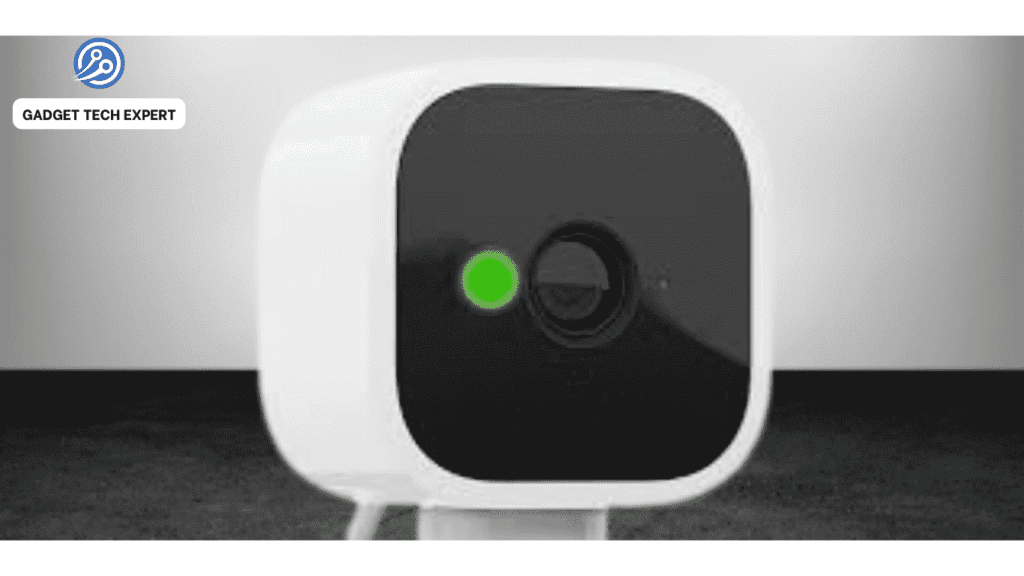
To resolve the blinking green light issue, follow these steps:
Check and enhance Wi-Fi connectivity:
- Make certain your Wi-Fi router is working well.
- Now, move the camera nearer to the router. It will improve the strength of Wi-Fi signals.
- Check if other devices are connected to the Wi-Fi network
always try to connect fewer devices to the Wi-Fi router to prevent overcrowding and signal problems.
Restart the Blink Camera and Sync Module:
- Restart the Blink camera. To do this, unplug the camera and sync module.
- Then, pass the time for a few seconds, plug the camera, and sync the module back in.
- By this, you can resolve the connectivity problem temporarily not permanently.
Ensure Proper Power Supply:
- Confirm that the button on the back panel that turns on the camera is well supplied with power. Some phones only have one charger so they recommend using the original power adapter and cable.
- If employing batteries get them charged or if possible replace them with new ones commonly known as alkaline batteries.
Update Camera Firmware:
- Make sure your camera firmware is up to date by scrolling through the Blink application to notice if there is a new firmware version.
- Carry on with the prompts provided to learn whether the firmware needs updating or not.
Reset to Factory Settings:
- If all else fails, then, reset the blink camera to its default mode/position. This involves consulting the Blink user manual to understand the right procedure for resetting.
- Blinked- This can involve reconfiguring the entire camera using the Blink app.
Preventative Measures
Follow these tips to avoid issues in the future with your Blink camera blinking green:
- Often Check Your Internet Connection: Regularly check the connection and make sure your Wi-Fi network is working properly and providing a powerful signal.
- Maintain Software Up to Date: Regularly check the update of software on your device and install firmware (software) updates by using the Blink app.
- Proper Camera Position: Take care of the position of your camera. Place your camera closer to a Wi-Fi router, where it can receive good and stable signals.
When to Contact Support
If the blinking green light exists after troubleshooting, then contact the Blink support center. Things that you want professional help with are given below:
- Constant blinking green light despite following all troubleshooting techniques.
- Suspected hardware issues may be, such as a damaged camera or sync module.
- You can questions about warranty and repair options.
Conclusion
First of all, understand the issue due to which the Blink camera is flashing green. Find out the core issue regarding this problem. Then take a proper measure to solve this issue effectively. Because is it essential for your home security. You can follow the troubleshooting techniques and tips given in this article to resolve the issue. You can also follow the protective techniques, given in this article, to avoid such issues in the future. By this, you can ensure your camera functions properly and effectively. On the other hand, if an issue isn’t resolved after attempts, then, you will have to contact Blink support for further assistance.
FAQs
When is the green light blinking?
The green light on your Blink camera blinks during:
- Network Connection Issues: The Blink camera is facing connectivity issues with your Wi-Fi network.
- Setup Mode: The camera setup is not completed properly or reconfigured.
- Firmware Updates: It flashes green when the blink camera is updating its software. Blink Camera flashes red if there is no network
Why is my Dekco camera blinking green?
Similar to the Blink camera, if a Dekco camera blinks green it shows the same issues as the Blink camera such as network connection issues, setup mode, or a software update that is not completed and is in progress. The blinking green light indicates that the camera is trying to connect with the network or updating its software.
What does a green light mean on a camera?
If your camera is flashing green it indicates your device is facing some issues to resolve. These issues may include connection problems to a Wi-Fi network, setup mode that is in progress to complete, or updating its software. This signal shows that the camera is not properly operational and requires attention to complete the connection or update process to resolve an issue.
Why is my camera flashing green?
If your camera is flashing green it indicates your device is facing some issues to resolve. These issues may include connection problems to a Wi-Fi network, setup mode that is in progress to complete, or updating its software. This blinking shows that the camera is not properly operating and requires attention to complete the connection or update process to resolve an issue.
How do I fix the blinking green light on a router?
To fix a blinking green light on your router:
Restart the Router: Switch it off, count to 30, and then put the switch back in the on position.
Check Connections: Check that all cables are properly connected to the system.
Service Outages: Call your ISP to find out whether they have had any disruptions in your locality.
Firmware Update: Access the router’s admin page then upgrade its firmware.
Reset the Router: Insert the tip of the paperclip into the pinhole, then press the reset button for 10 seconds (this will also delete any changes made to the settings).
If the issue persists, consult your router’s manual or contact customer support.
You May Also Be Interested In:
Passionate tech blogger sharing practical tips and solutions about Security cameras and smart gadgets. With a focus on user-friendly guides, Hassan simplifies tech for everyone. Connect with me for more insights!